Switching from writing notes on paper to keeping them digitally can seem tough, but it’s really worth it.
Notion is a tool that helps make this switch smooth and simple.
This guide will show you how to move from a paper-based system to using Notion for your notes, and how to mix both methods to fit your style.
There’s also a bunch of templates that can help you out in chapter 5!
1. Check Out Your Note-Taking Style
First, think about how you currently take notes. What works for you with paper notes, and what doesn’t? Figuring this out will help you see what you want from digital notes.
2. Getting to Know Notion
At first, Notion might look complicated, but start small. Sign up, look around, and play with basic stuff like making new pages. Watch some beginner videos to get the hang of it.
3. Moving Notes Over
Start by moving some old notes into Notion. This helps you get used to typing and organizing there. You don’t have to move everything at once, just start with the most recent or important stuff.
4. Setting Up Your Space
Notion lets you organize your workspace just how you like. Set up pages for big topics and add smaller pages inside them. Color-code or add icons to make things easy to find.
5. Trying Out Templates
Templates can help you keep notes, plan lectures, or organize research. Use these to make note-taking quicker and integrate other tools you use for a smoother workflow.
Check out some templates below:
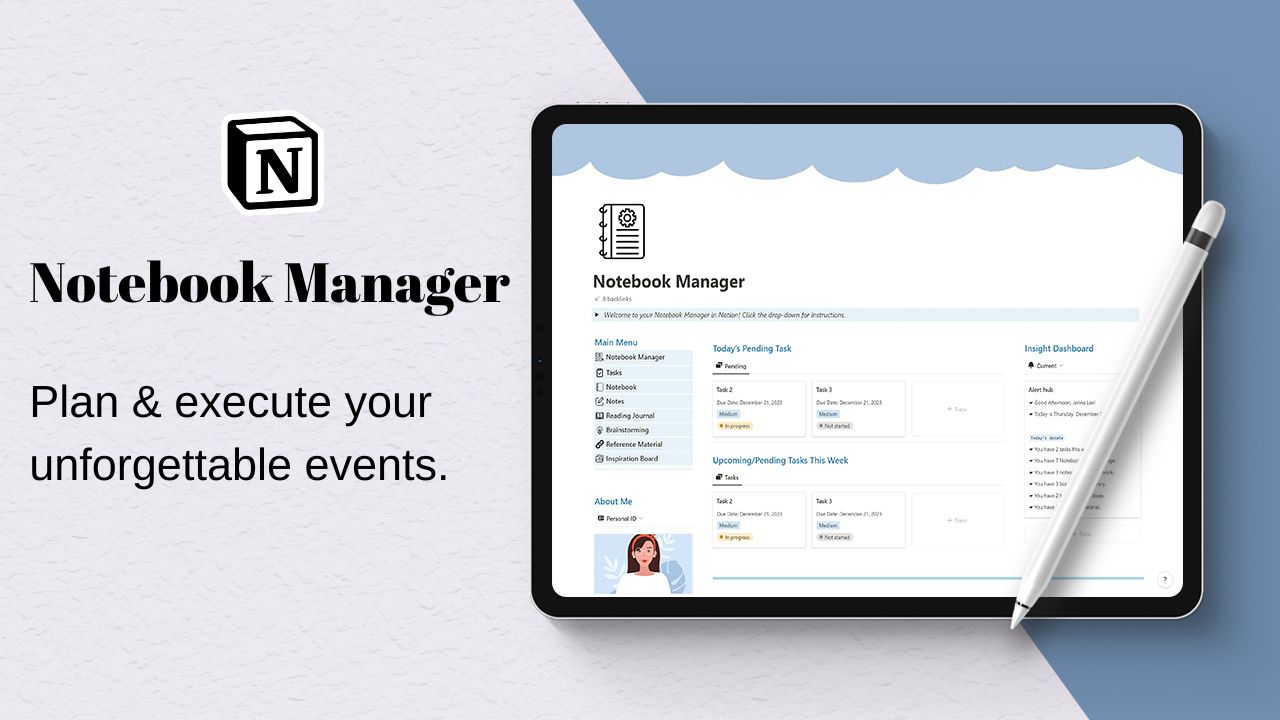
Notebook Manager
Organize your note-taking with our Digital Notebook Notion template
Check out the Notebook Manager here!
Key Features:
Easy Navigational menu.
Notification Center to track real time data.
Mobile friendly.
Advanced Notion formulas used.
What's inside the template?
Tasks
Notebooks
Notes
Reading Journal
Brainstorming
Reference Materials
Inspiration Board
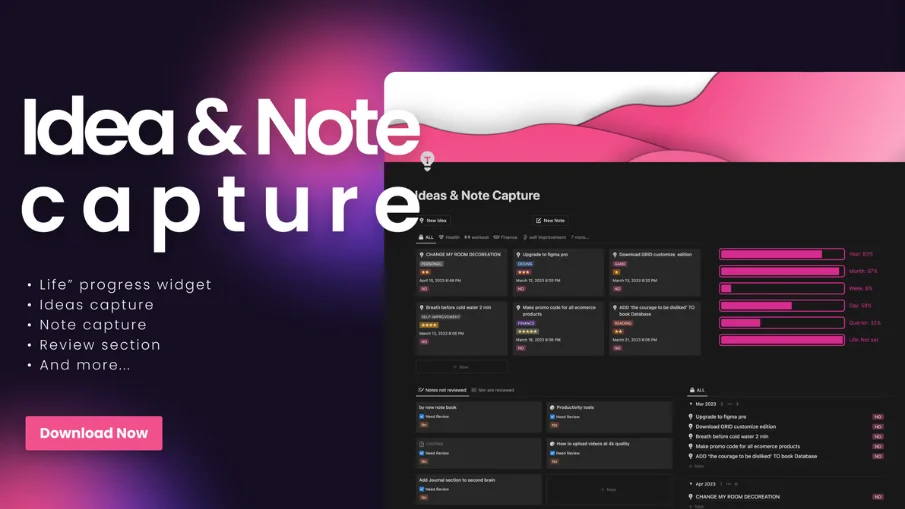
Ideas & Notes Capture
Powerful tool for capturing and organizing your ideas and notes in a way that works for you.
Check the Ideas & Notes Capture template here!
The Notes Capture section allows you to jot down quick notes, reminders, and important information. You can add tags and categorize your notes for easy searching and sorting. With this section, you can quickly capture important information on the go, without worrying about losing it.
The Ideas Capture section is where you can store your creative ideas, thoughts, and brainstorming sessions. You can capture and organize your ideas by topic, project, or category. This section is perfect for writers, creatives, and anyone who needs a dedicated space to store their ideas.
The Ideas & Notes Need Review section is where you can keep track of your ideas and notes that require further review or action. You can set reminders and due dates to ensure that you don't forget to follow up on important tasks.
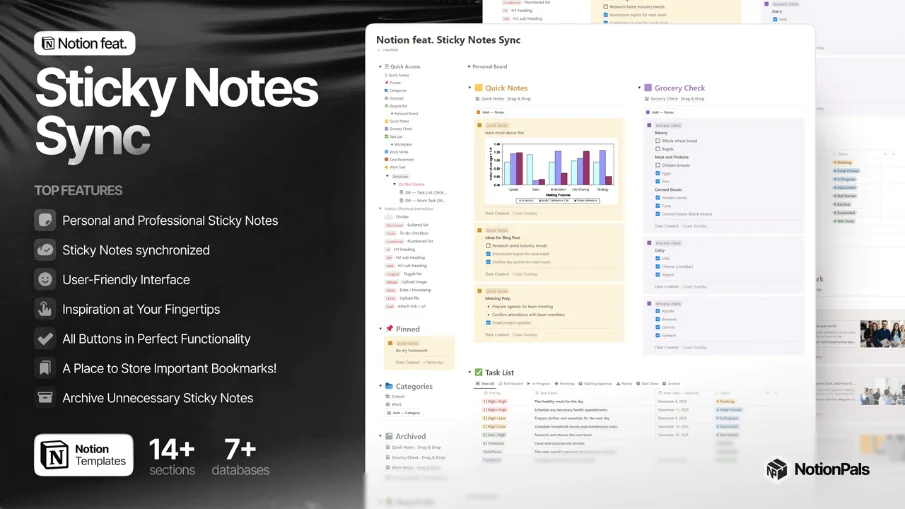
Notion feat. Sticky Notes Sync
You'll never lose motivation. Your future self will thank you for the sticky note habit.
Grab the Notion feat. Sticky Notes Sync here!
All Features
✅ Personal and Professional Sticky Notes — Ideal for Personal and Professional Notes
✅ Sticky Notes synchronized — Easily and Securely
✅ User-Friendly Interface — Effortless Navigation for Everyone
✅ Inspiration at Your Fingertips — Boost Memory and Motivation Daily!
✅ All Buttons in Perfect Functionality — Smooth User Experience
✅ A Place to Store Important Bookmarks!
✅ Archive Unnecessary Sticky Notes — Just Drag and Drop, It's That Simple!
✅ Responsive Design — Optimal for Mobile, Tablet, or Desktop Users!
✅ Secure Separate Database — Prevent from Accidental Deletions!
✅ Better than Google Note, Evernote, and OneNote.
✅ Edit and Update Effortlessly from Any Browser or Device — Your Convenience Matters!
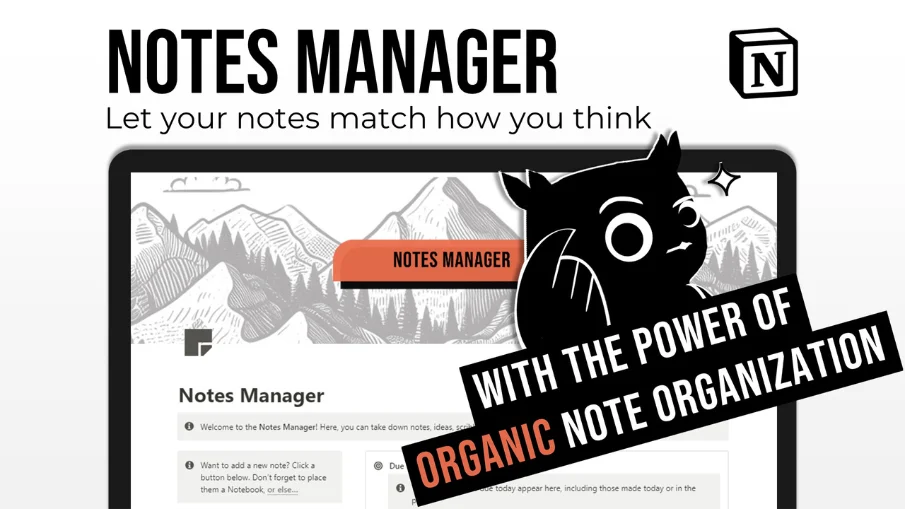
Notion Notes Manager
A notes manager that builds on top of the classic library-style organization with different systems and built-in tactics for note organization that matches how you think.
Check out the Notion Notes Manager here!
What you'll get
A notes manager that builds on top of the classic library-style organization with different systems and built-in tactics for note organization that matches how you think
Multiple Notion tips and tutorial clips within the template to aid newer users
The features for organic note organization
Four Note Hierarchies — All kinds of notes are ranked in four different relation systems
🟡 Grand Hierarchy
For logical organization
Uses curriculum-inspired, library organization
⚫ Parent-Child Hierarchy
For the collection of all sub-notes
🟢 Roaming Notes Hierarchy
For your interconnected brainstorming
Inspired by the zettelkasten method
🔵 Support Notes Hierarchy
For more actions around a note
Available as meeting, idea, classic or scratch notes
The Chair
For notes in the middle ground of finished and unfinished work
Inspired by The Chair at home: for clothes too dirty for the closet, but too clean for the laundry
The DIY Workspace
Everybody has a workspace that fits only them, so in this template there's a space where you're encouraged to make entirely your own — copy, delete, modify — it's all up to you
6. Making It a Habit
Stick to using Notion regularly. Set aside time for note-taking and use Notion’s reminders to keep on track. The more you use it, the easier it gets.
7. Review and Tweak
After a while, see how Notion stacks up against your old paper notes. What’s better, and what’s not? Change your setup based on what you find.
Mixing Paper and Digital Notes
Sometimes, nothing beats the feel of pen on paper. Use paper for quick sketches or when you’re away from tech. But for everything else, Notion is there to keep your notes sorted and easy to find.
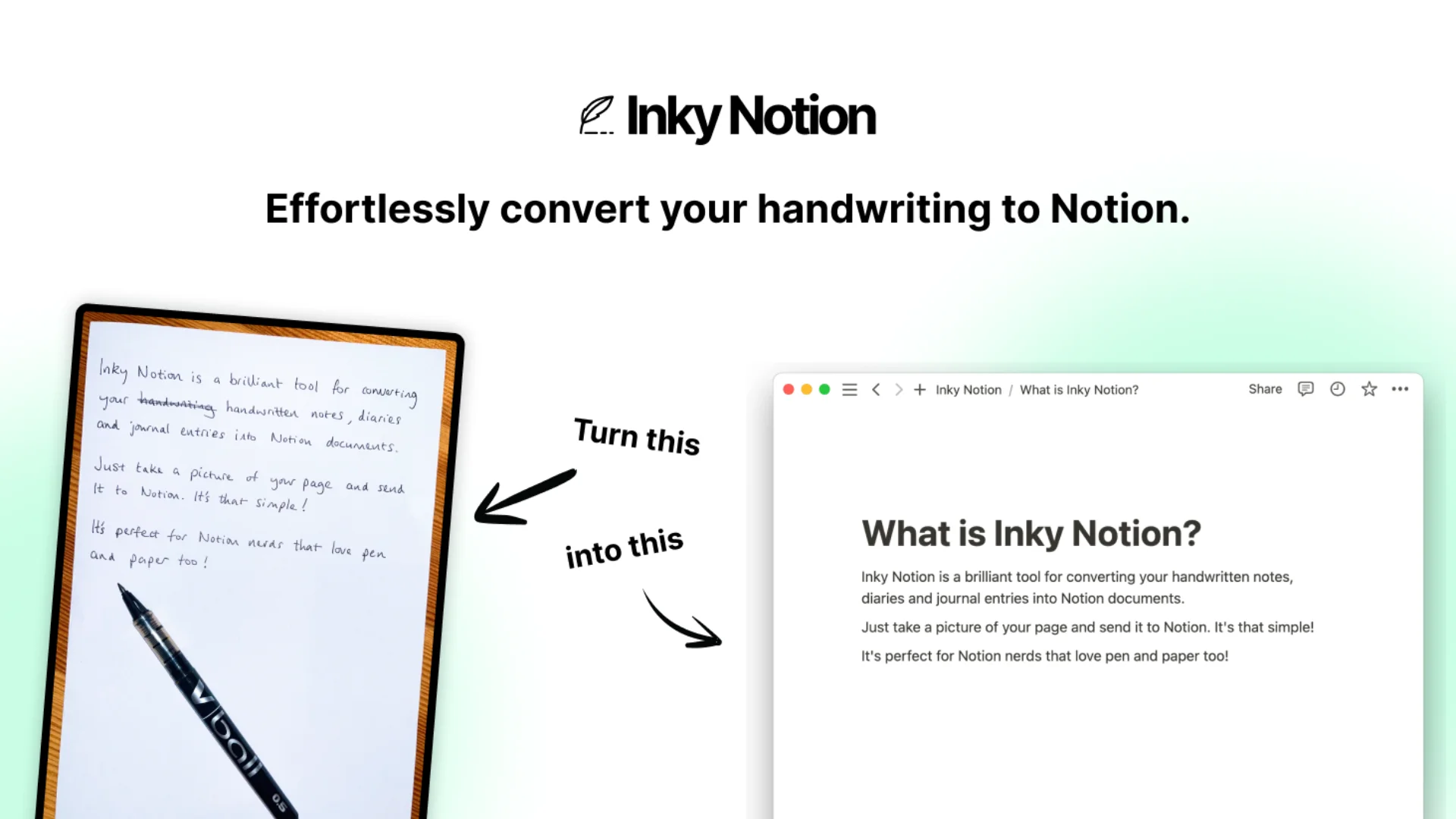
Say Hello to Inky
Meet Inky, the cool tool for Notion that lets you take pictures of your paper notes and adds them straight into Notion. It reads your handwriting and turns it into text right inside your digital pages. It’s great for when you love writing by hand but want to keep everything organized in one place.
Why Inky Rocks:
Easy to Use: Just write, snap a pic, and boom – your notes are in Notion.
Smart Tech: Inky understands different handwriting and gets your notes right.
Best of Both Worlds: Keep the feel of handwriting but with digital neatness.
Perfect for Everyone: Whether you’re a student, a busy pro, or just a note-taking fan, Inky makes moving your handwritten stuff to Notion a breeze. Keep the personal touch of handwritten notes without losing track of them.
Keep Your Notes Safe and Sound: With Inky, you can search your notes, keep them safe, and never lose a thought again. Everything’s right there when you need it.
Conclusion
Making the move from paper to digital note-taking doesn’t have to be hard.
Notion can help you keep track of everything in one spot.
And with tools like Inky, you can still enjoy writing by hand without losing the convenience of digital notes.
Give it a try and find your perfect note-taking mix.







