Let's check out the best templates and tips for productivity!
Check out this good example of what's possible in Notion:
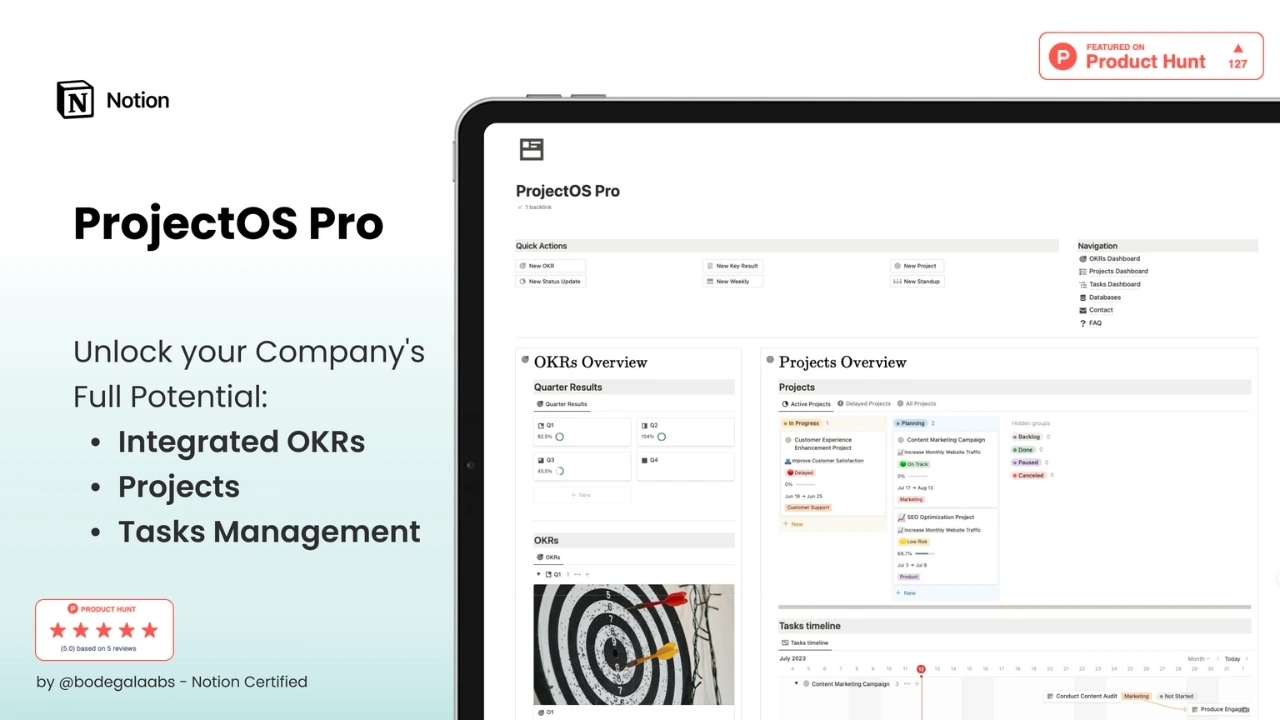
Notion can change the way you handle your to-do lists, manage your projects, and work with your team.
It’s great for keeping your own stuff organized, but it’s also awesome for working together with others.
We’ll take you from the basics of getting around in Notion to using its full set of tools.
You’ll learn how to make it work for you, whether you need it for personal projects or for team collaboration.
By the end of this, you’ll not only know your way around Notion but also have a bunch of handy methods to make your work smoother and faster.
We’re going to start with the basics: setting up and getting familiar with Notion.
We’ll show you how to get your workspace ready and make it just right for what you need.
Let's start on a clean sheet!
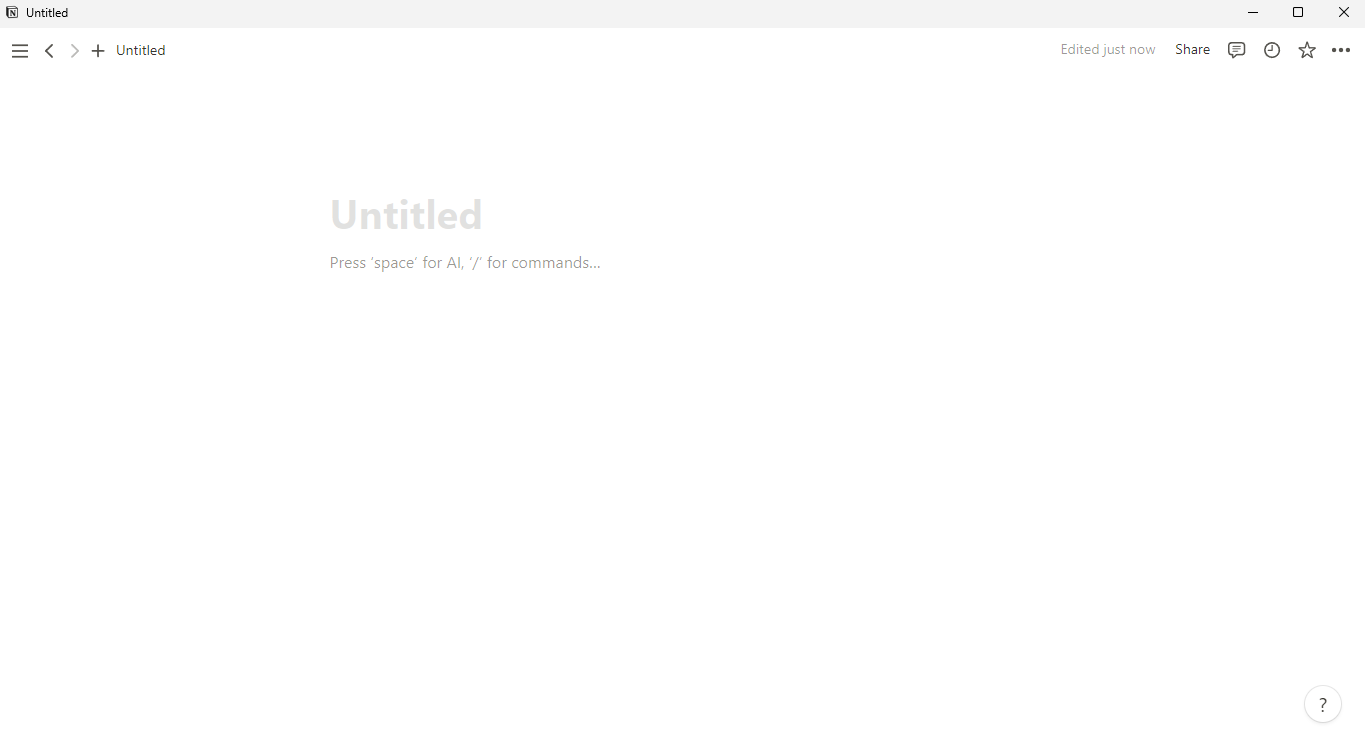
Here’s a quick guide to help you start with Notion:
1. Create Your Account: Sign up using your email, then explore the interface. You’ll find a sidebar for navigation, a main workspace, and a plus sign (+) for adding items.
2. Learn About Pages and Blocks: Notion organizes information using pages and blocks. Pages hold content like a document, and blocks are components such as text, images, and lists that you can add with a simple type or slash command (/).
3. Set Up Your First Page: Click the plus sign or use the shortcut Ctrl + N (or Cmd + N on a Mac) to create a new page. Name it ('My Tasks', 'Project Plan', etc.) and start adding blocks.
4. Customize Your Workspace: Change the look of your pages with different colors and fonts. Organize by dragging and dropping blocks and pages, and add icons and cover images for easy recognition.
Find original pre-made Notion covers here!
Like these:
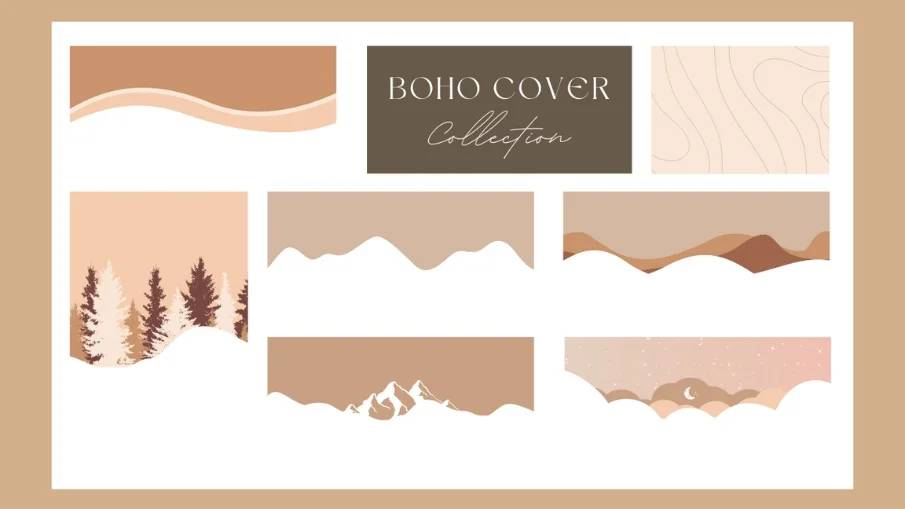
5. Basic Shortcuts and Tips: Learning a few shortcuts can save you a lot of time. Ctrl + / brings up a list of commands, Ctrl + P lets you search everything quickly, and @ lets you mention a date or another page.
Starting with Notion is all about playing around and seeing what works for you. Set up a page, try adding different kinds of blocks, and rearrange them to see what feels right.
In the next section, we’ll dive into some of Notion’s cooler features and how you can use them to step up your productivity game.
Exploring the Sophisticated Capabilities of Notion
As you familiarize yourself with the foundational elements of Notion, the juncture arrives to delve into its more intricate functionalities, those that significantly amplify your efficaciousness.
The myriad advanced capabilities transform Notion from a mere repository for memos into a potent productivity tool. Let us delve deeper into these functionalities.
1. Database Potential: Among the jewels in Notion’s crown are its robust database features. You possess the ability to forge tables, boards, lists, and calendars, which are not only aesthetically pleasing but replete with utility. Intriguingly, the same dataset can metamorphose into various visual forms.
Take, for instance, your project tasks. These can morph seamlessly from a list into a Kanban board, or even a calendar, depending on your viewing preference. Initiating a database is straightforward—simply tap the "+" icon and elect your desired database format.
2. Enhanced Page Attributes: The pages within Notion transcend simple text and imagery.
Utilizing page attributes allows the embedding of specific details such as dates, statuses, or tags, enhancing your ability to organize and retrieve your pages with ease. Furthermore, it facilitates the creation of an interconnected nexus of notes and documents by linking pages.
3. Blueprints for Efficiency: The template utility in Notion is a true time-saver. Rather than assembling new pages from the ground up, you can employ templates for diverse needs, from meeting annotations to project outlines, or even habit tracking.
These templates are either ready-made by Notion or can be customized to your specifications. To fashion a template, configure a page as desired, then select "Turn into a template" from the menu indicated by three dots.
Through these advanced features, Notion elevates its stature from a basic note-taking app to a comprehensive organizational toolkit, thereby enhancing both the aesthetic and functional dynamics of your projects.
Like the Free Year Planner Template:
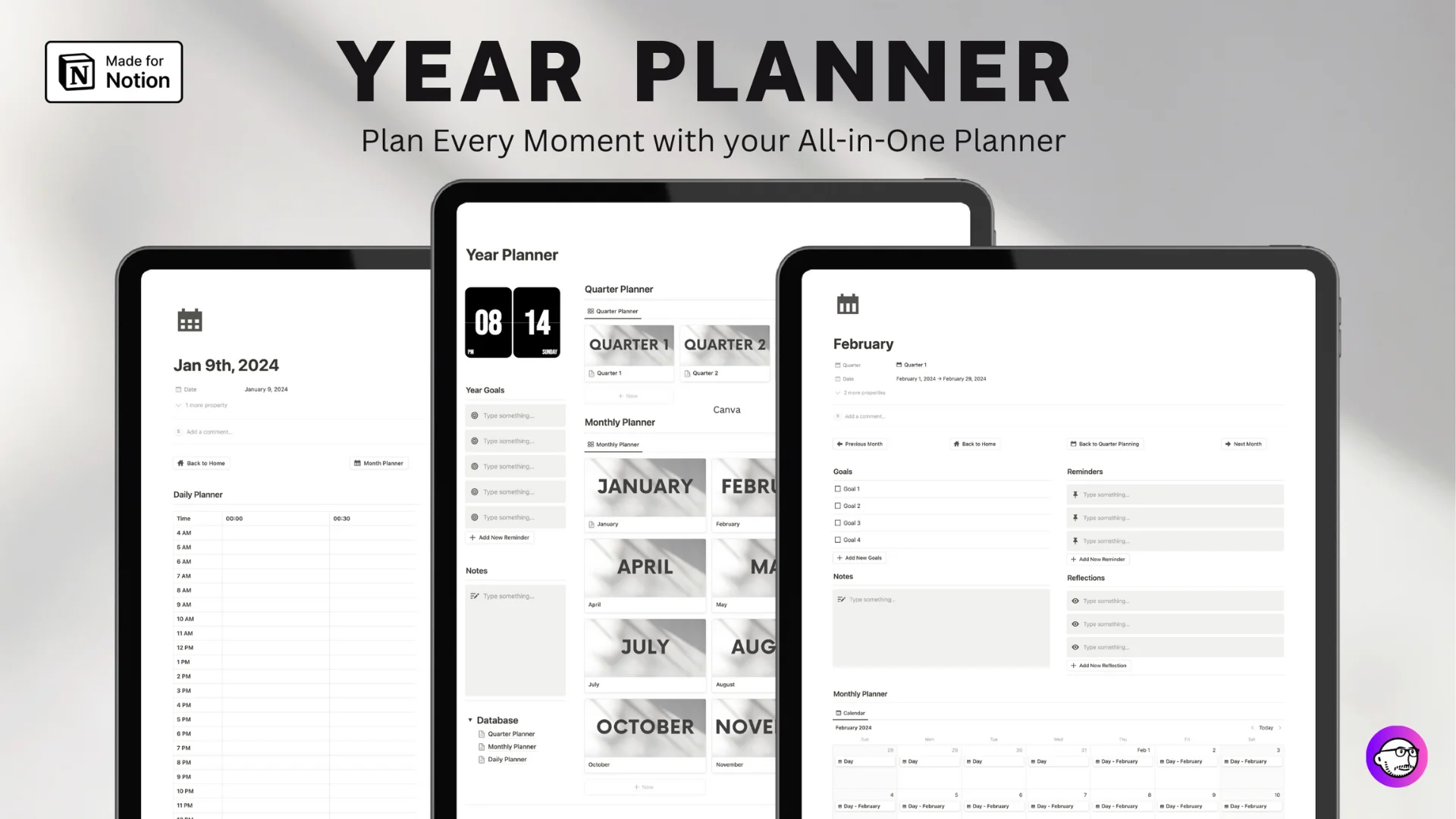
Get the Free Year Planner template here
4. Formula, Rollup, and Relation Columns in Databases: For those who love to get technical, Notion’s databases support formula, rollup, and relation columns.
Formulas let you perform calculations within your database, rollups can pull in data from other databases, and relations help you connect different databases.
These features can turn a simple table into a powerful tool for managing complex projects and data.
5. Embedding External Content: Notion allows you to embed content from other services directly into your pages. You can add maps, videos, Figma designs, or even Google Docs.
This feature is especially useful for centralizing all your resources in one place. To embed something, click on the "+" sign and choose the embed option.
6. Advanced Search and Filters: As your Notion workspace grows, finding specific information can become challenging. Luckily, Notion has robust search and filtering capabilities.
You can search across all your pages and use filters to narrow down your search results. This is incredibly useful for quickly accessing the information you need.
7. Automations and API Integrations: For the tech-savvy, Notion’s API opens up a world of automation possibilities. You can connect Notion to other tools and services, creating automated workflows that save time and reduce manual work.
For instance, you can automate the process of adding tasks to Notion from your email or sync your calendar with your Notion workspace.

8. Shared Workspaces and Permissions: Notion is also great for teams. You can share workspaces with others, assign tasks, and collaborate in real-time.
Notion’s permission settings allow you to control who can see and edit different pages, making it a secure option for team collaboration.
9. Using Notion Offline: You don’t always need an internet connection to use Notion. The app has an offline mode that allows you to access and edit your pages without being online.
This is particularly handy for those times when you’re on the go or have an unreliable internet connection.
By leveraging these advanced features, you can turn Notion into a powerhouse of productivity. It's all about finding the right mix of tools and features that fit your workflow.
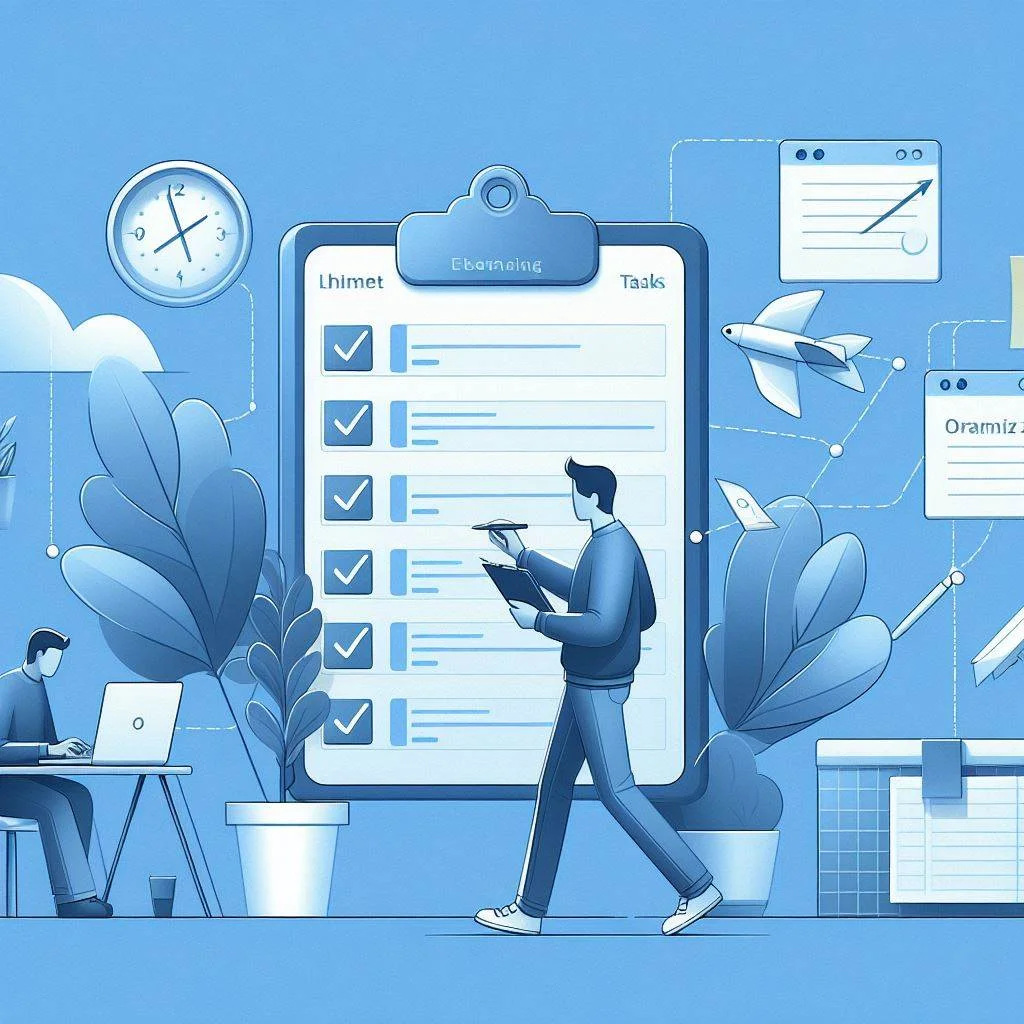
Here's a guide to using Notion for effective task management and organization
Set Up Your Task Management System: Begin by creating a new page and adding a database to it. You can choose from various formats such as a simple list, a Kanban board, or a calendar. Many find a mix of a list for detailed task breakdowns and a calendar for tracking deadlines to be effective.
- Lists: Ideal for detailed tasks, allowing you to add properties like due dates, priority levels, and statuses (e.g., To Do, In Progress, Done).
- Kanban Boards: Excellent for visual workflow management. Organize tasks into columns representing different stages, such as 'Ideas', 'In Progress', and 'Completed'.
- Calendar: Useful for overseeing deadlines and important dates.
2. Prioritize and Organize Tasks: Once your system is in place, prioritize and organize your tasks using properties like 'Priority' and 'Due Date'. Notion's filtering and sorting capabilities help you stay focused on pressing tasks.
3. Manage Recurring Tasks and Set Reminders: Set up recurring tasks to automatically appear in your list or calendar at set intervals. Additionally, configure reminders for individual tasks to ensure you never miss important deadlines.
4. Plan and Track Projects: Notion excels in project management. Create a dedicated page for each project, incorporating tasks, notes, documents, and more. Linking pages and databases keeps all related information neatly organized in one accessible location.
5. Leverage Templates for Efficiency: To streamline your task management process, utilize Notion’s pre-built templates tailored for various needs, from personal organization to complex project tracking. Customizing your own templates based on your specific requirements can further enhance your workflow.
By integrating these strategies, Notion can transform your approach to task management and organization, making your workflow more structured and productive. Whether for personal use or team collaboration, Notion provides the tools to keep your projects and tasks perfectly aligned and under control.
Check out the Task Architect template here!
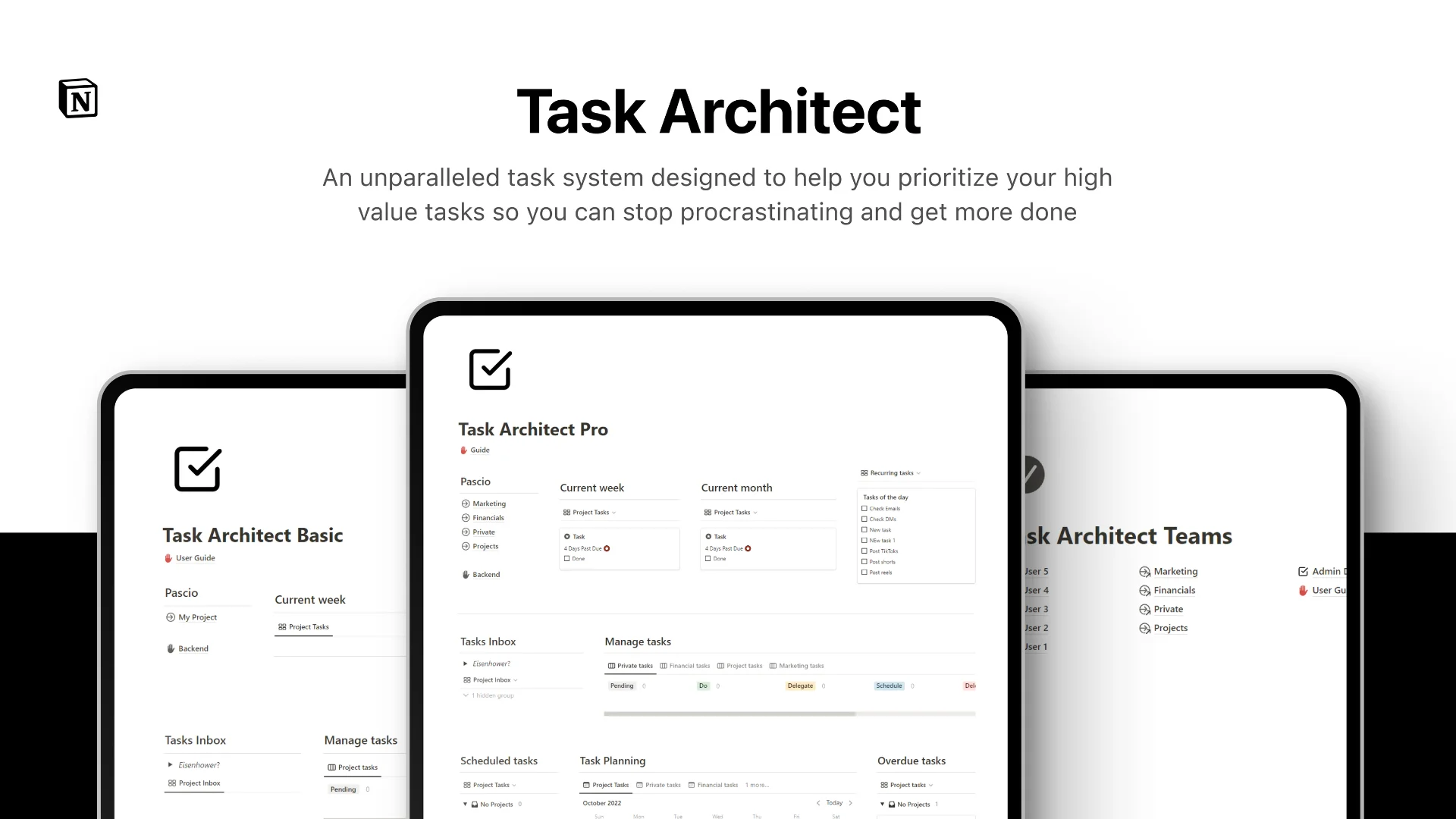
6. Collaborating on Tasks: If you’re working with a team, Notion makes collaboration easy. You can share pages or entire workspaces with teammates, assign tasks to people, and see updates in real-time.
Comments and mentions make it easy to communicate and keep everyone on the same page.
7. Integrating with Other Tools: If you use other tools for tasks or project management, you might be able to integrate them with Notion. This way, you can have all your information centralized in one place.
For example, you could integrate Notion with your email to automatically turn emails into tasks.
8. Personalizing Your Task Management Experience:
Finally, don’t forget to personalize your task management setup.
Notion offers a lot of flexibility, so experiment with different layouts, properties, and views until you find what works best for you.
Your task management system should fit your personal workflow and make your life easier, not more complicated.
By following these steps, you can turn Notion into a powerful tool for managing your tasks and projects.
Whether you’re keeping track of daily chores or managing complex projects, Notion can be customized to meet your needs.

Integrating Notion with Other Tools
One of the strengths of Notion is its ability to integrate with a wide range of other tools and platforms.
These integrations can improve your workflow, allowing you to centralize various aspects of your work or personal life in one place.
Let’s get into how you can connect Notion with other tools and the benefits of doing so.
1. Common Integrations: Notion supports integration with many popular tools. This includes project management software like Trello and Asana, communication tools like Slack, and even Google Calendar. These integrations allow you to import data from these tools into Notion or vice versa.
2. Using Notion with Google Calendar: Integrating Google Calendar with Notion can be a game-changer for managing your schedule.
You can sync your calendar events with a Notion page, giving you a unified view of your tasks and appointments. This integration ensures that you don’t miss important deadlines and meetings.
3. Connecting with Communication Tools like Slack: For those who use Slack for team communication, integrating it with Notion can boost productivity.
You can set up notifications to be sent to a Slack channel whenever changes are made in Notion. This keeps everyone updated and ensures that important updates don’t get lost in the shuffle.
4. Linking with Project Management Tools: If you’re using project management tools like Trello or Asana, integrating them with Notion can help centralize your project information.
You can import your tasks and projects into Notion, allowing you to manage everything in one place. This integration can be particularly useful for teams that use multiple tools for different purposes.
5. Email Integration: Integrating your email with Notion can help you keep track of important messages and tasks. You can turn emails into tasks or notes in Notion, ensuring that critical information is always at hand.
6. Automations with Zapier and IFTTT: For more advanced integrations, tools like Zapier and IFTTT can connect Notion with hundreds of other apps. These services allow you to create automated workflows. For example, you can set up a zap to create a new task in Notion whenever you star an email in Gmail.
7. Using APIs for Custom Integrations: For those with technical know-how, Notion’s API opens up possibilities for custom integrations. This is ideal for businesses or individuals with specific needs that standard integrations don’t meet.
Integrating Notion with other tools can significantly improve your productivity by upgrading your workflows and centralizing all your information.
With a bit of setup, you can create a system that works great across your most-used tools.

Boosting Team Collaboration with Notion
Notion shines as a team collaboration tool, packed with features that facilitate easy sharing, tracking, and communication.
Effective Ways to Use Notion for Teamwork
1. Create Shared Spaces: Set up shared workspaces and pages in Notion where all team members can access essential documents, notes, and tasks. Designate specific pages for different projects or departments to keep everything organized and easy to locate.
2. Real-Time Collaboration: Notion supports simultaneous work on the same document, ideal for team brainstorming or joint document editing. Updates sync immediately, ensuring everyone sees the latest version.
3. Task Management: Assign tasks directly in Notion and tag responsible team members. This clarity improves accountability and visibility into project progress.
4. Streamline Communication: Utilize the commenting feature on pages to discuss ideas, leave feedback, or ask questions. This keeps communication tidy and relevant to specific tasks or topics.
5. Integrate with Other Tools: Enhance collaboration by connecting Notion with other communication tools like Slack. Automate notifications and updates to keep the whole team informed quickly.
6. Control Access: Manage who can see and edit information with Notion’s access controls and permissions. This is vital for maintaining data security and ensuring only relevant team members see certain information.
7. Use Templates: Standardize processes with Notion templates for things like meeting notes or project plans. Templates save time and ensure consistency in team operations.
Check out the Team Manager OS template for example!
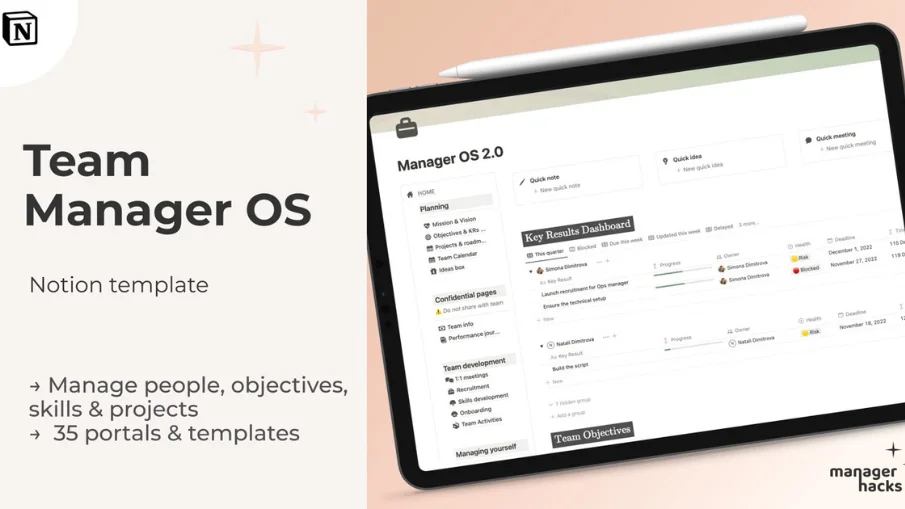
Transforming Teamwork with Notion
Using Notion can revolutionize your team's workflow, enhancing collaboration and streamlining processes.
With features like shared workspaces, real-time collaboration, and structured communication, Notion proves to be an indispensable tool for any group.
Customizing Notion for Your Specific Needs
Notion is celebrated for its adaptability, allowing you to mold it to fit both personal and professional requirements. It serves various users from students to large organizational teams, each benefitting from its flexible nature.
Here’s how you can tailor Notion to your preferences
1. Customize Appearance: Modify the look of your Notion pages to reflect your personal style. Choose from a variety of fonts and color themes to enhance visual appeal. Adding cover images and icons helps with quick identification of sections or projects.
2. Develop Custom Templates: Leverage the power of custom templates to streamline your workflow. Whether it’s for daily journals, project outlines, or reading logs, these templates save time and promote consistency in your information management.
3. Optimize Your Dashboard: Configure your dashboard to be the central hub for all vital pages and databases. Customize it with widgets, embed essential tools, or create shortcuts to frequently used areas for swift access.
4. Integrate External Tools: Enhance your Notion environment by integrating with other services like Google Calendar or Trello boards. Adding these elements can consolidate your digital tools into a unified workspace.
5. Utilize Linked Databases: For extensive content management, linked databases are invaluable. Set up master databases and link them across different pages for organized, accessible content.
By personalizing Notion to align with your individual needs and preferences, you can harness its full potential to create a workspace that is not only effective but also enjoyable to use.
Finding the ideal mix of functionality and design will make your Notion space both productive and pleasant.
Interested in beginning with some straightforward planner templates in Notion?
Check out 3x Free Planners here!
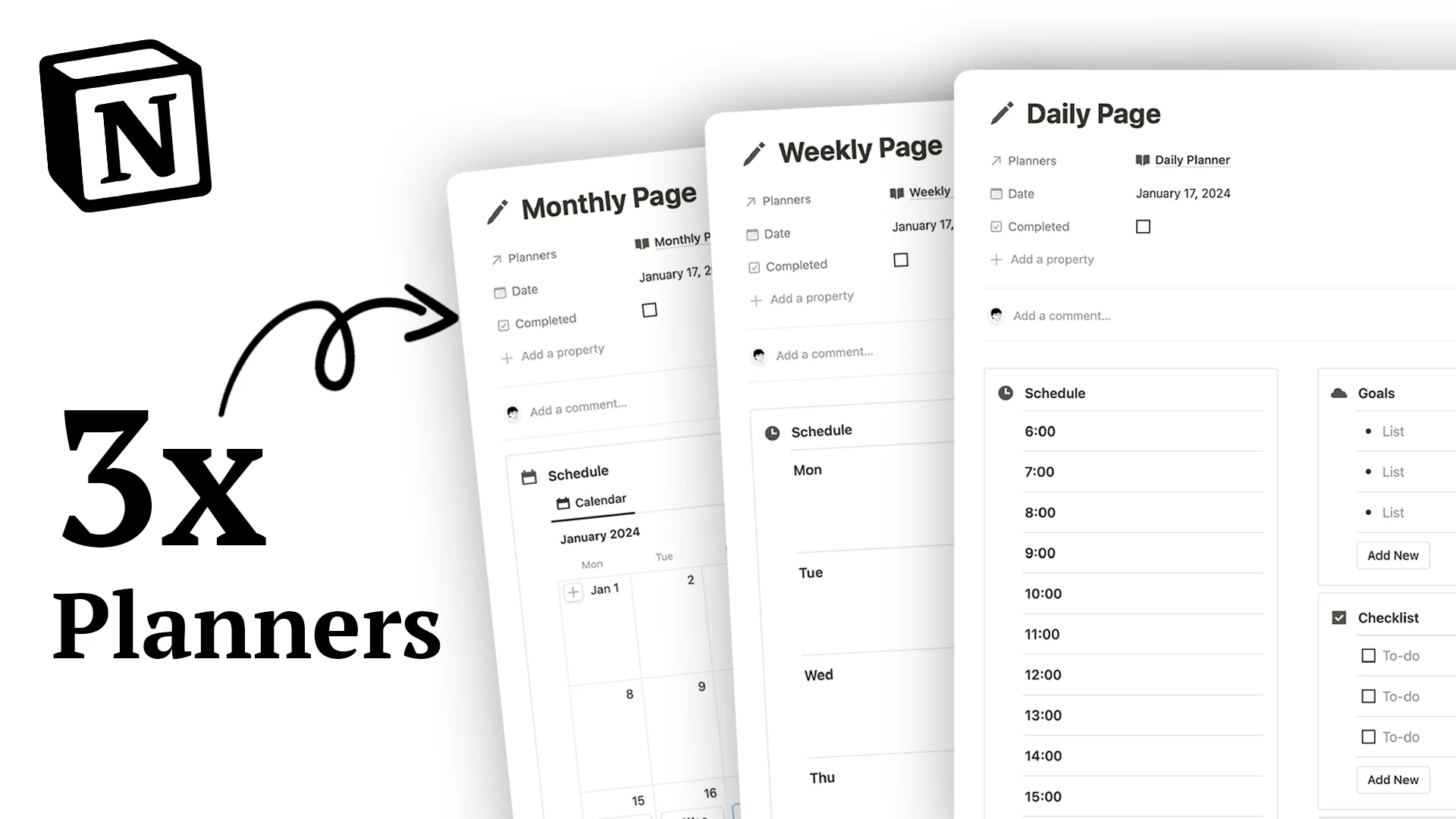
Conclusion and Additional Resources
That wraps up our article into upgrading your productivity with Notion.
From setting up your workspace to exploring advanced features, and from personalizing your experience to collaborating with teams, Notion offers an incredible range of functionalities to upgrade your work and life.
Remember, the key to success with Notion is experimentation – try out different features and setups to find what works best for you.
For more insights and tips, check out Notion’s own guides and community forums.







