New Notion Templates
Frequently asked questions (FAQ)

 How can I import and export data to Notion?
How can I import and export data to Notion?You can move your data in and out of Notion in formats like PDF, HTML, Markdown, and CSV: 1. To import, click the Import button on the left sidebar and choose the format of the file you're importing. 2. To export, go to the ••• menu at the top right of a page, choose Export, and select the format for the export. You can export your whole workspace or just specific pages.
 How can I collaborate with others on Notion?
How can I collaborate with others on Notion?To share a page with someone: 1. Open the page you want to share. 2. Click on the: "Share" button on the top right corner. 3. Choose: "Add People" from the dropdown menu. 4. Enter the email address of the person you want to share the page with. 5. Decide what they can do on the page: View, comment, or edit. 6. Click on the button that says: "Invite" to send an invitation.
 How can I use Notion formulas and databases?
How can I use Notion formulas and databases?Notion's formulas and databases let you customize how you manage data.
You can use formulas to do things like add numbers, merge text, or calculate dates.
Databases help you store and organize stuff like tasks and notes.
You can view your databases as tables, calendars, or boards, and even link databases together to sync data across different projects.
 How do i share a Notion Page?
How do i share a Notion Page?To share a Notion page, follow these simple steps: 1. Find the page you want to share from your sidebar. 2. Click the "Share" button at the top right corner of the page. 3. Select "Add People" from the dropdown menu. 4. Enter the email address of the person you want to share with. 5. Choose what they can do on the page. Like view, comment, or edit. 6. Hit "Invite" to send them an invite.
 How do i use a Notion Template?
How do i use a Notion Template?Choose a template you like, click on the button that says: "Get it now", from there you will go to the payment screen.
When you have the template, click on the "Duplicate" button in the top-right corner.
Then you get the question where you want to save it.
If you're not already logged in, you'll need to log in or create an account to get started.
 How to download Notion on Mac
How to download Notion on MacJust visit the Notion website, download the Mac version, and drag the icon into your Applications folder to install it.
 How to customize Notion
How to customize NotionYou can customize Notion by changing the workspace settings, adding or modifying templates, integrating third-party apps, and using different content blocks to build your pages.
To make your workspace more beautiful you can also check out some Notion covers here!
 How to make columns in Notion
How to make columns in NotionTo create columns, type “/col” and the number of columns you want, like “/col2” for two columns. Or, you can drag one block next to another until you see a blue line that shows you’re making a new column.
 How to make a Notion template
How to make a Notion templateTo make a Notion template, create a new page, set it up how you like, then click on the 'Share' button in the upper right corner and select 'Publish'. You can then reuse this layout for future pages.
 How to get started with Notion
How to get started with NotionTo get started in Notion, just make a new page, choose a template or set up your own design with blocks. Add whatever you need like text, tasks, or databases to keep everything organized.
 How to make Notion dark mode
How to make Notion dark modeFor dark mode in Notion, head to 'Settings & Members', then 'Appearance', and select 'Dark Mode'. You can switch it back and forth with light mode whenever you like. Also, you can quickly toggle dark mode on or off anytime using the shortcut: Cmd/Ctrl + Shift + L.
 How to use Notion AI
How to use Notion AIPress: "Space", and just type what you need help with.
 How to add Google Calendar to Notion
How to add Google Calendar to NotionTo add Google Calendar to Notion, you'll need to use an integration tool like Zapier or embed a public Google Calendar link into a Notion page using the 'Embed' block.
 How to undo in Notion
How to undo in NotionTo undo something in Notion, on Windows just press Ctrl + Z. Now, if you're on Mac it's: Cmd + Z. There’s also an 'Undo' button in the page history if you need it.
 What font does Notion use?
What font does Notion use?Notion primarily uses its own custom font called "Inter" for UI elements and offers a selection of Default, Serif (like Times New Roman), and Mono (similar to Courier) for user-generated content.
 How to change fonts in Notion
How to change fonts in NotionTo adjust the font style in Notion, navigate to 'Settings & Members' via the left sidebar, click on 'Appearance,' and there you'll have the option to choose among Default, Serif, and Mono fonts for your workspace.
New Notion Templates: How to Use Them for Work, School, Personal, and Fun
Notion is a powerful productivity tool that lets you create, organize, and share your work and life. Whether you need to manage a project, write an essay, plan a trip, or track your habits, Notion has a template for you. But what if you want to try something new? What if you want to explore the latest and greatest Notion templates that can help you achieve more with less effort?
That’s where this category page comes in. Here, you will find a curated collection of new Notion templates that have been recently added to notionplates.com. These templates are designed by Notion experts and enthusiasts who have discovered new ways to use Notion’s features and integrations. You will find templates for various purposes, such as:
New Notion Templates for Work: Boost your productivity and collaboration with these templates that help you manage your tasks, projects, meetings, workflows, and more. Whether you work alone or with a team, these templates will help you get things done faster and better.
New Notion Templates for School: Ace your academic goals with these templates that help you organize your courses, assignments, notes, research, and more. Whether you are a student or a teacher, these templates will help you learn and teach more effectively.
New Notion Templates for Personal: Enhance your personal growth and well-being with these templates that help you track your habits, goals, finances, health, and more. Whether you want to improve your skills, habits, or happiness, these templates will help you make positive changes in your life.
New Notion Templates for Fun: Enjoy your hobbies and passions with these templates that help you plan your travel, entertainment, hobbies, and more. Whether you want to explore new places, watch new shows, or learn new things, these templates will help you have more fun.
To use these new Notion templates, all you need to do is click on the template name and then click on the “Duplicate” button at the top right corner of the page. This will copy the template to your own Notion workspace, where you can customize it according to your needs and preferences. You can also browse the template gallery on notionplates.com to find more templates for different categories and themes.
Notion is constantly evolving and improving its features and integrations. That’s why we are always on the lookout for new Notion templates that can help you make the most of this amazing tool. We update this category page regularly with new templates that we find or create ourselves. So make sure to check back often to discover new ways to use Notion for work, school, personal, and fun.
Are you a Notion Creator?
BeginnerShare your Notion templates with a global audience by submitting them to our Template Gallery. We welcome new creations from creative individuals worldwide.




















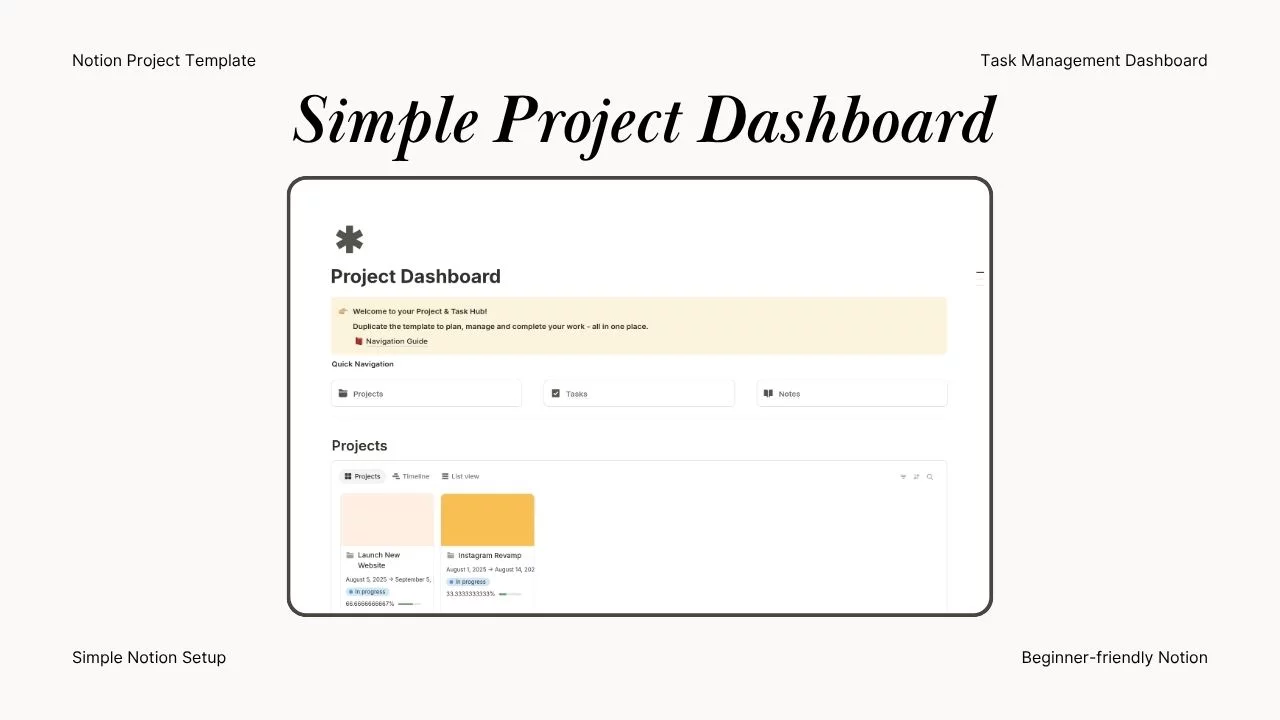
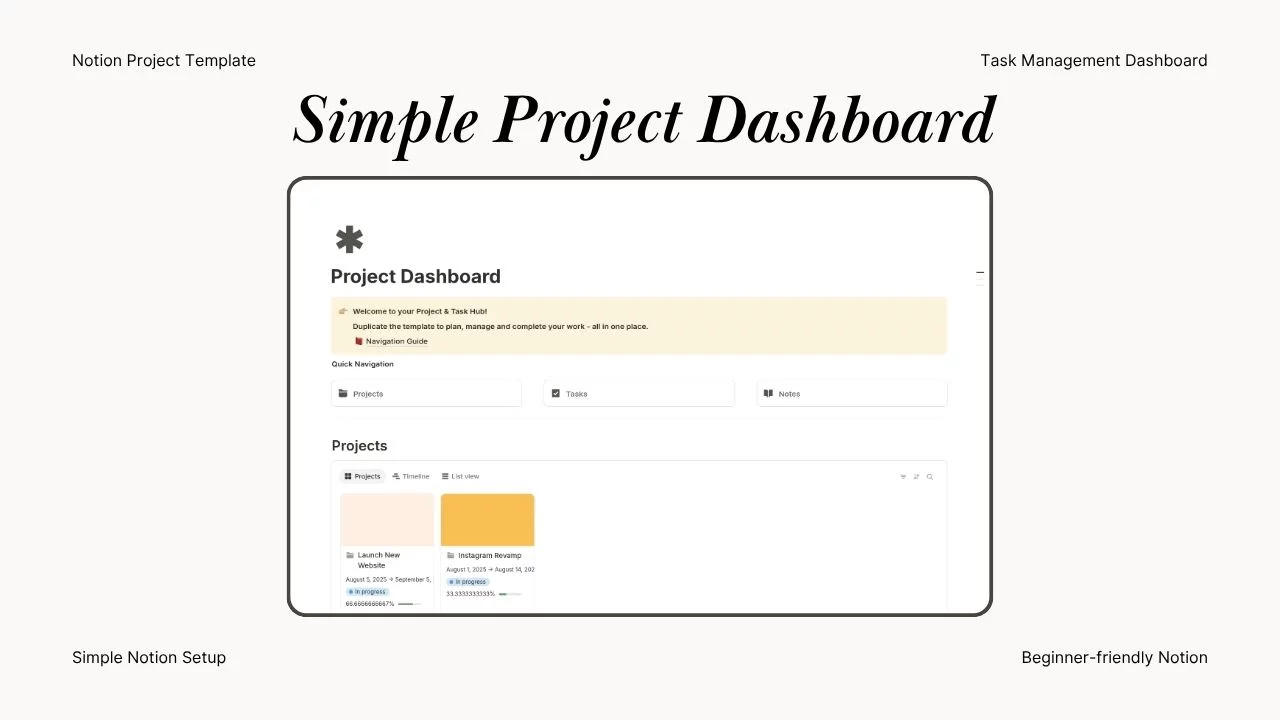

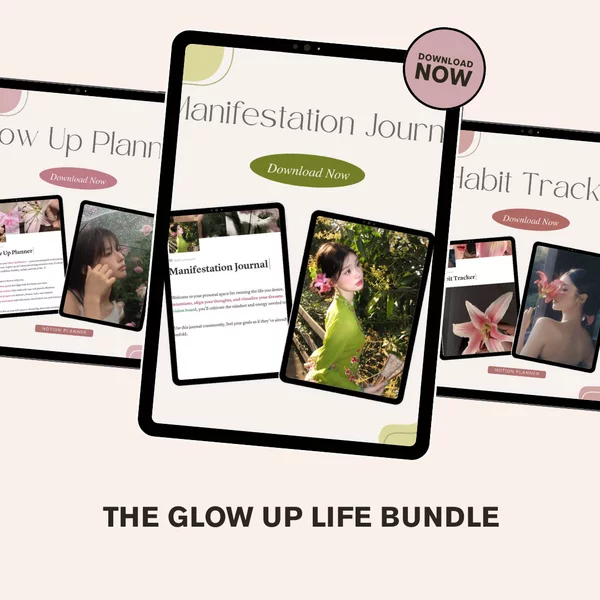

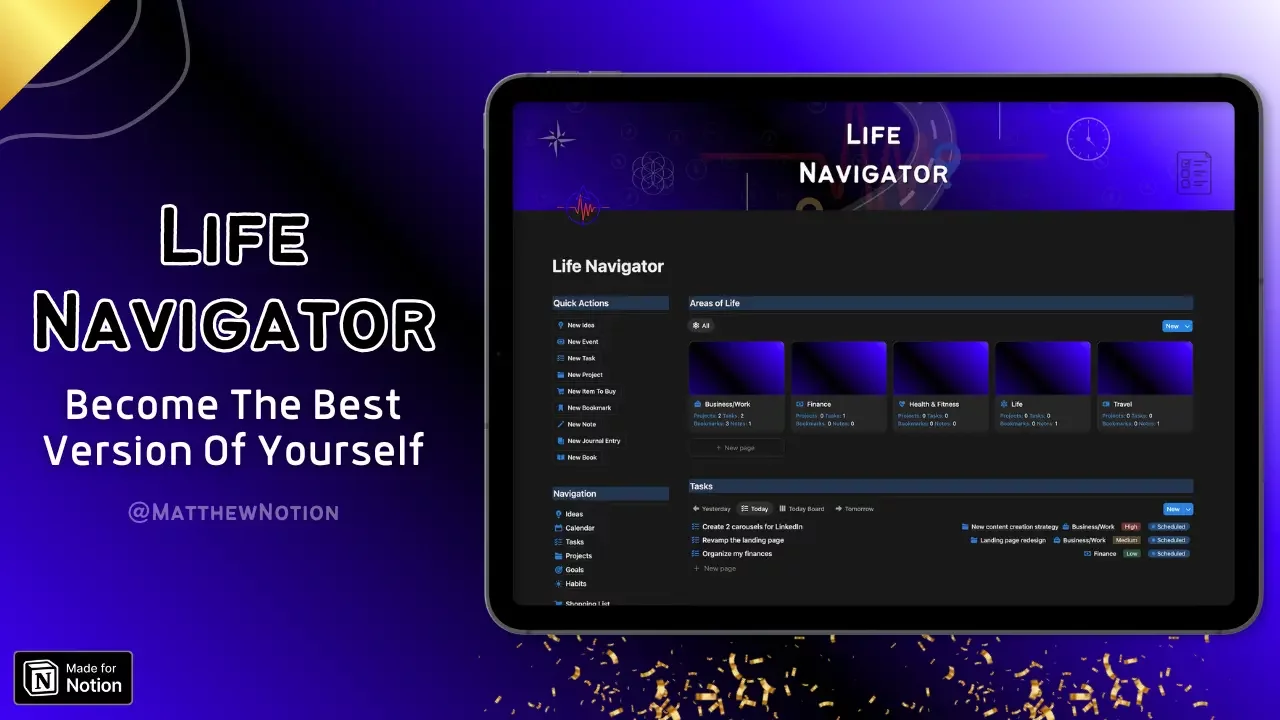
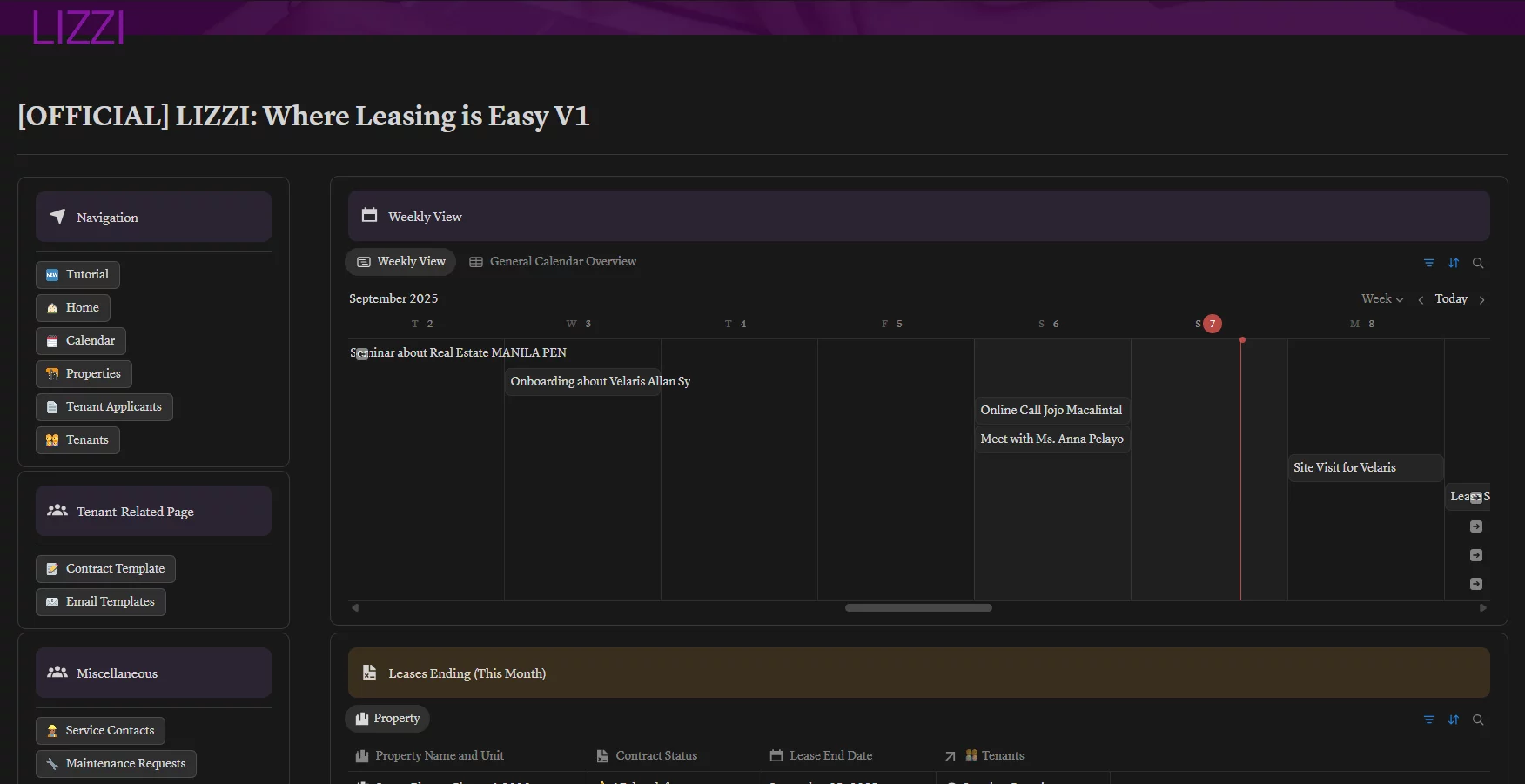
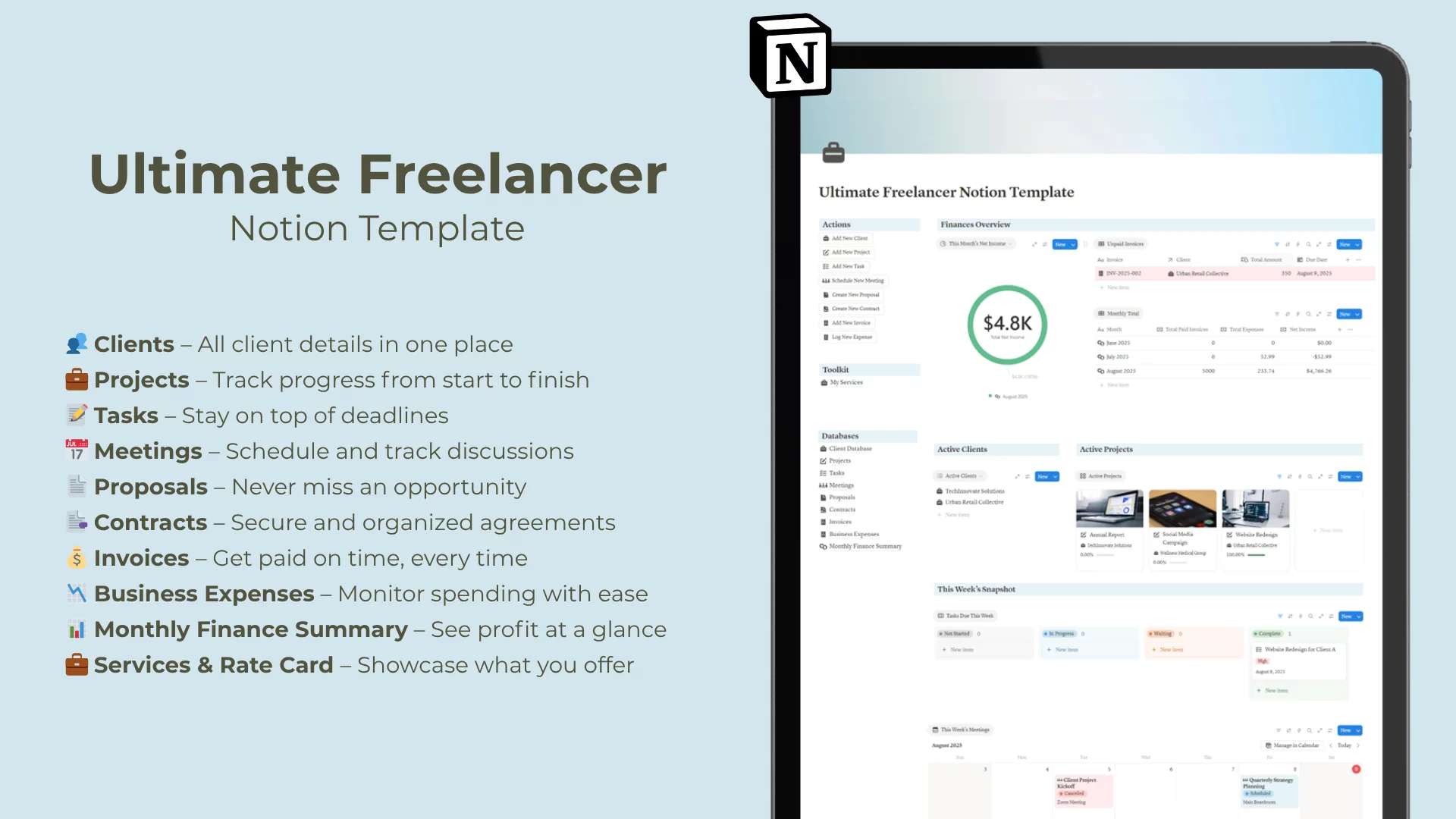
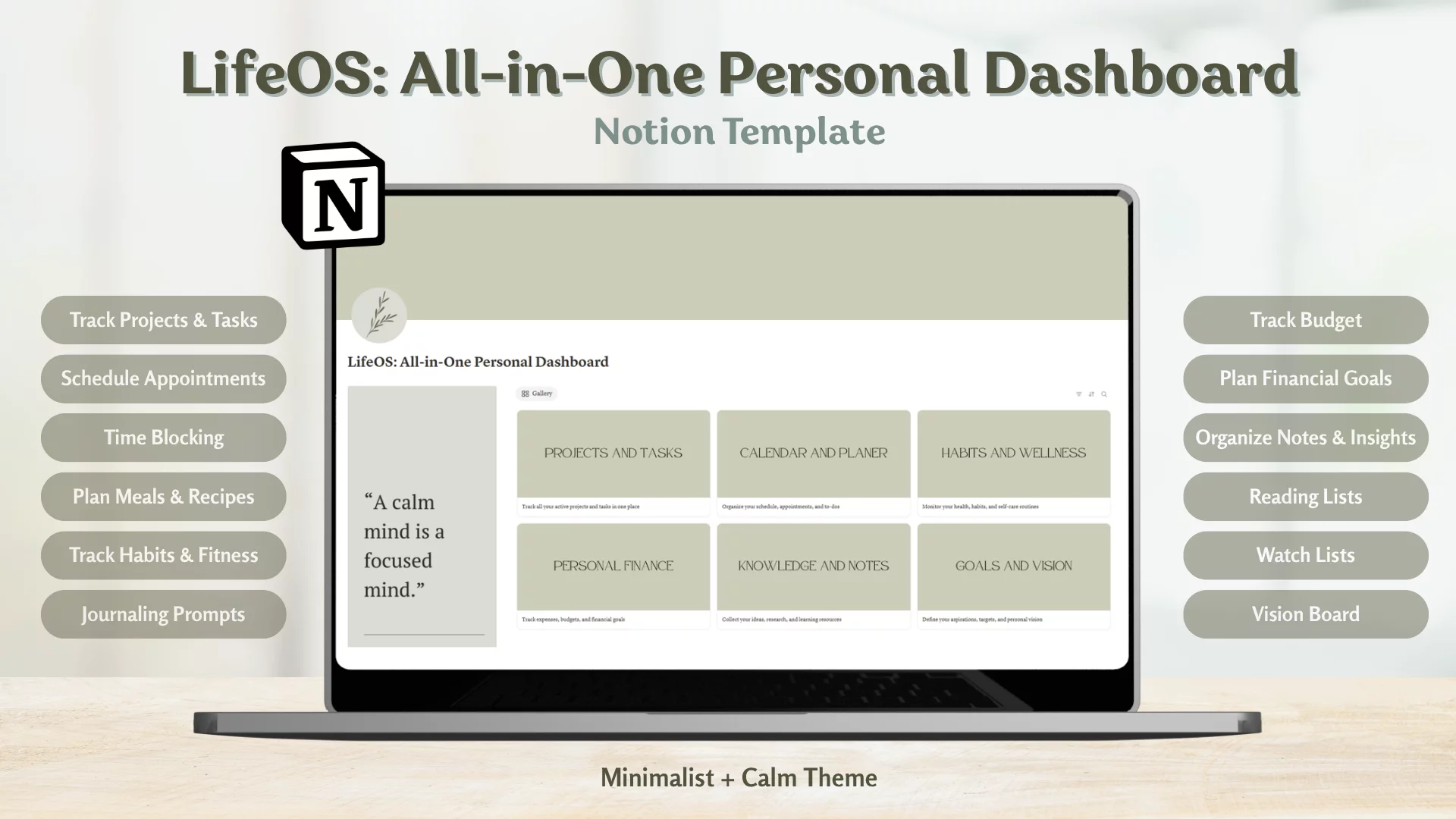
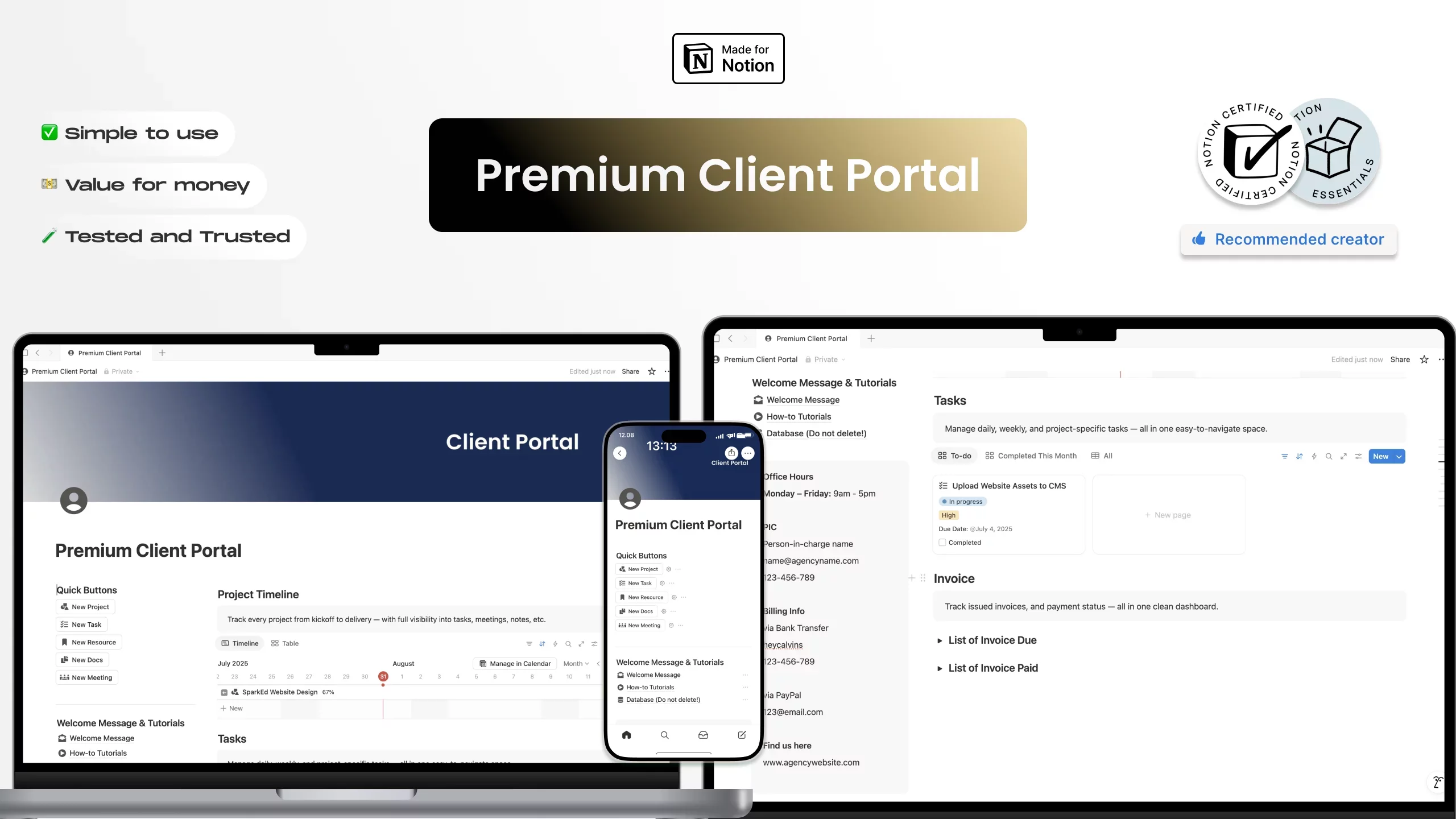
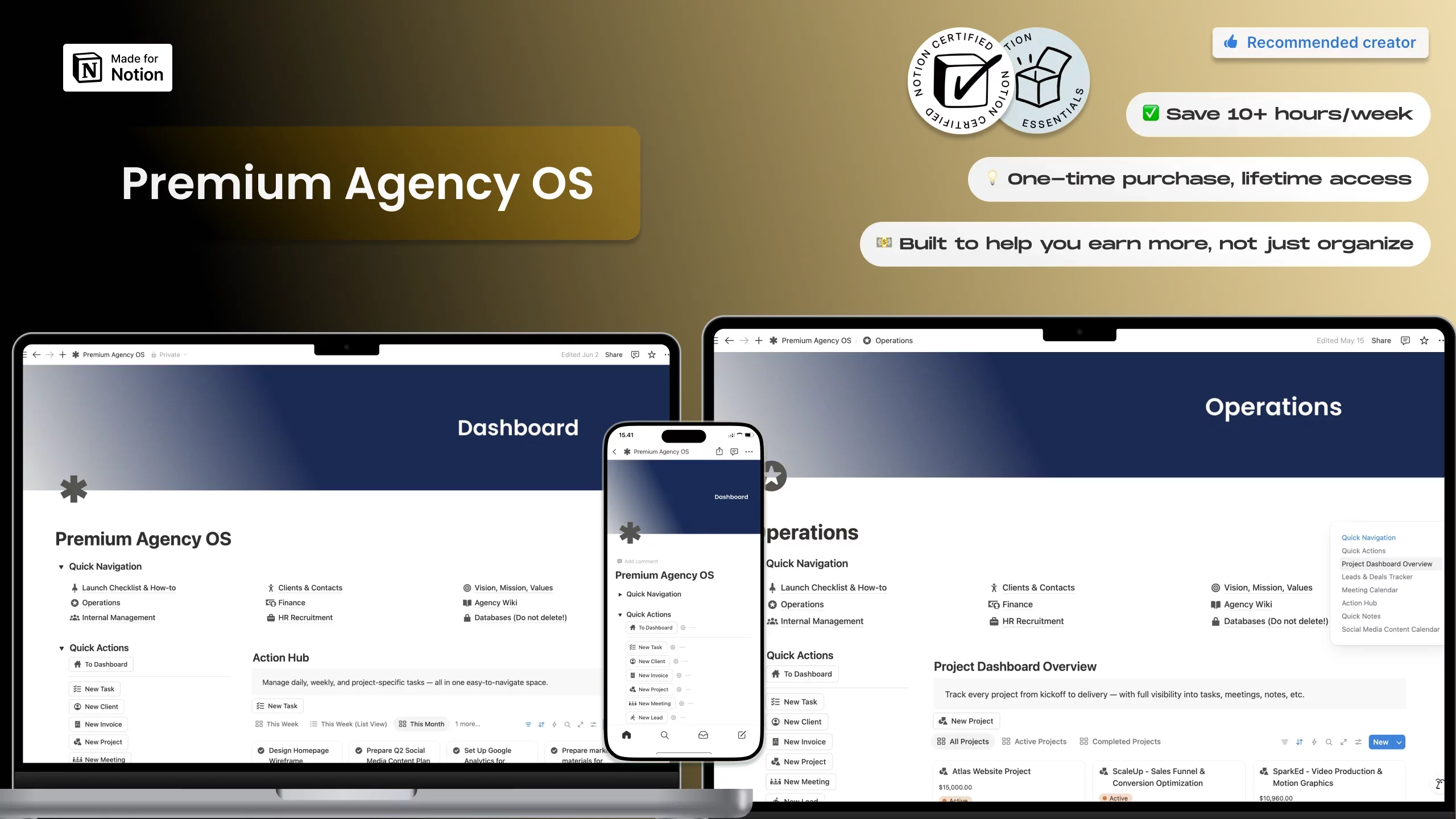
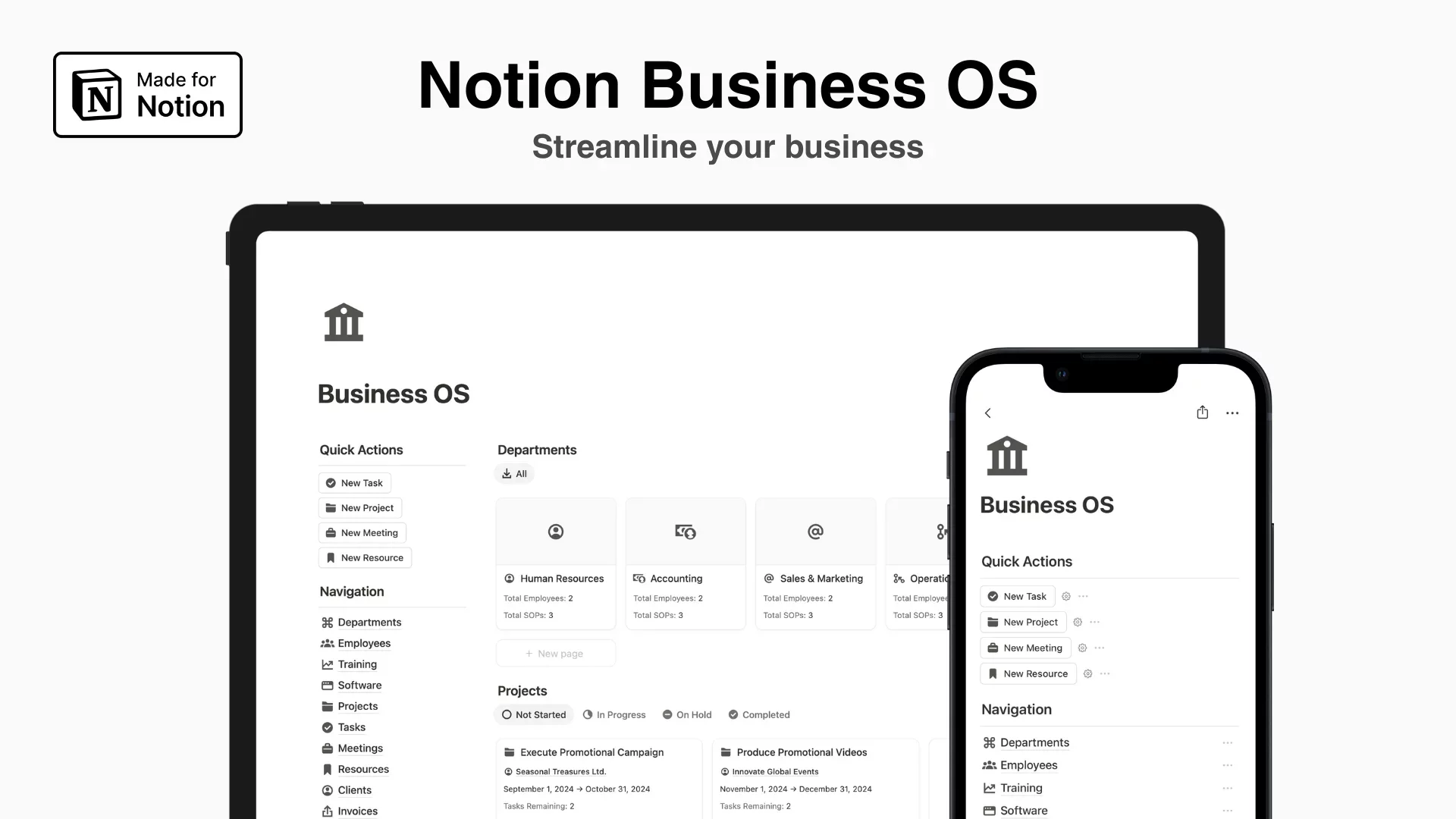
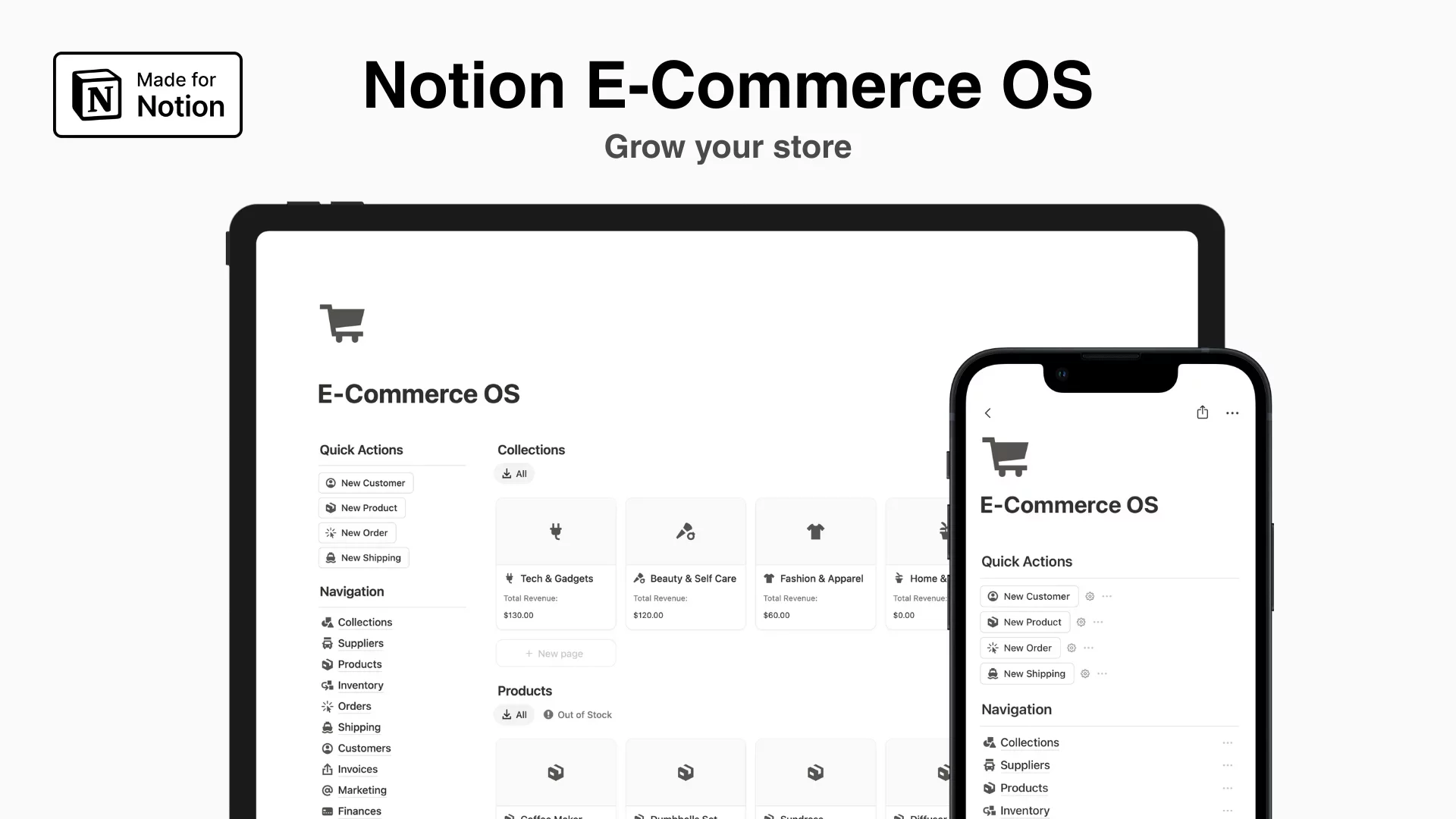
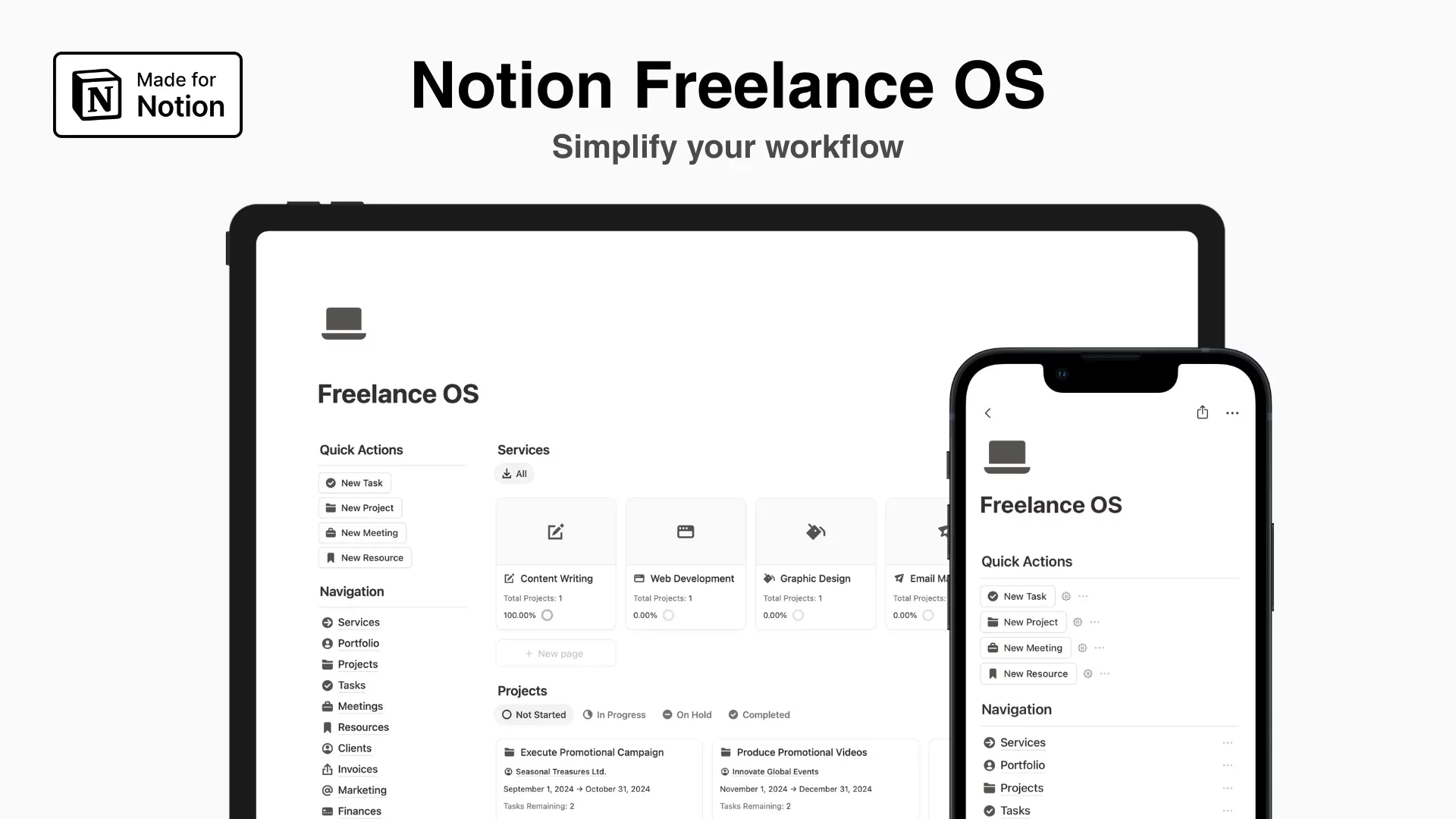
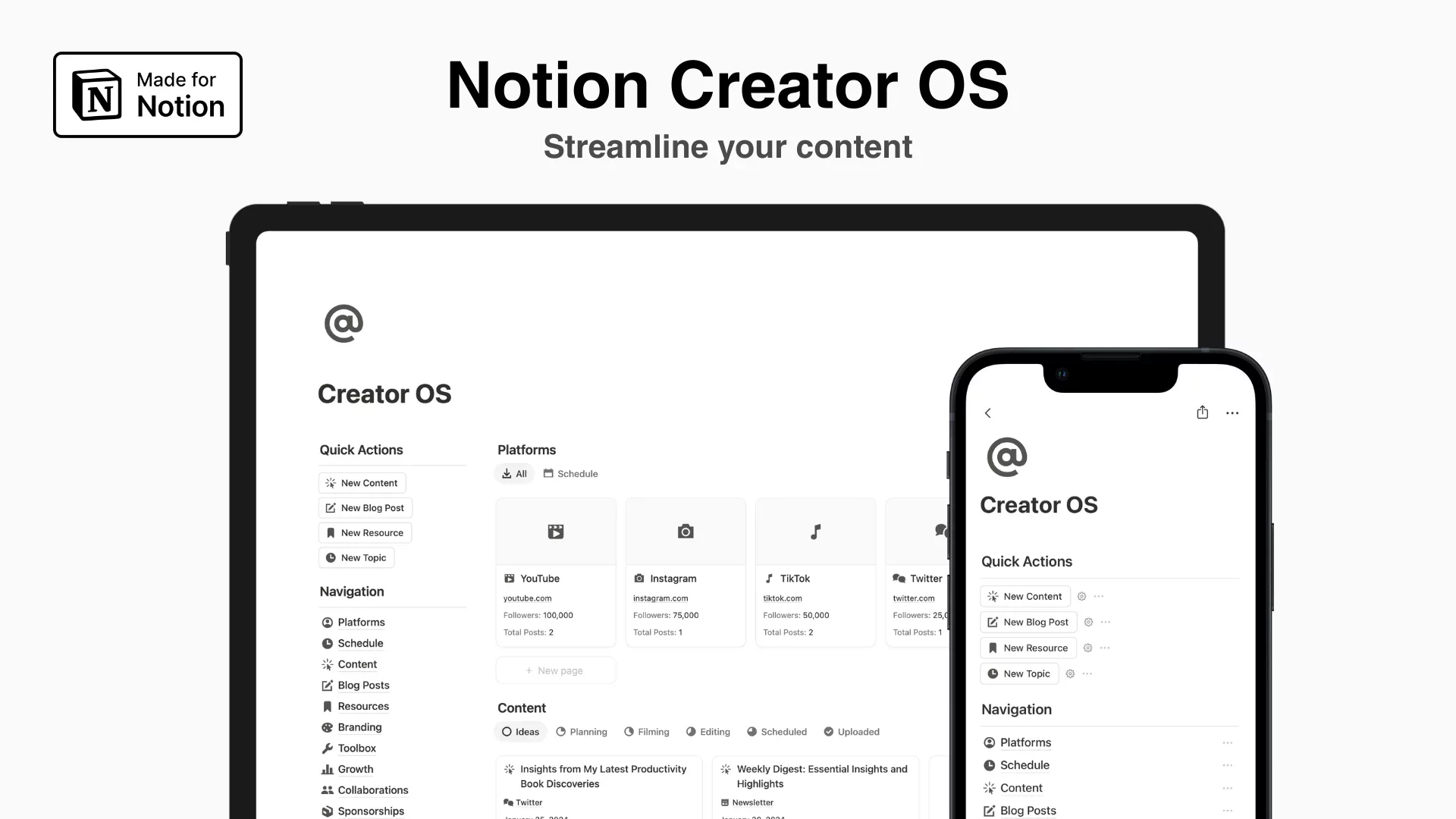
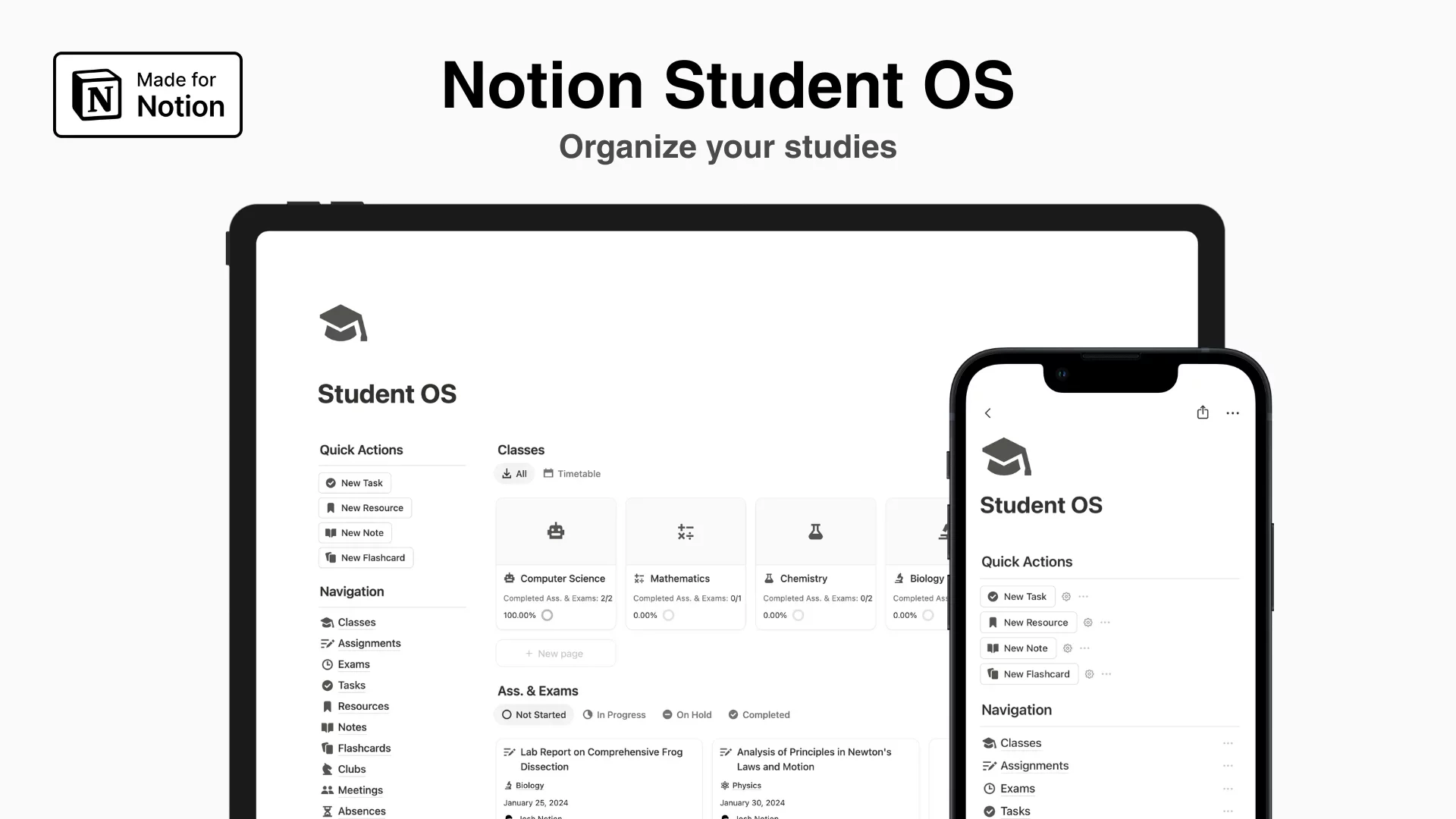
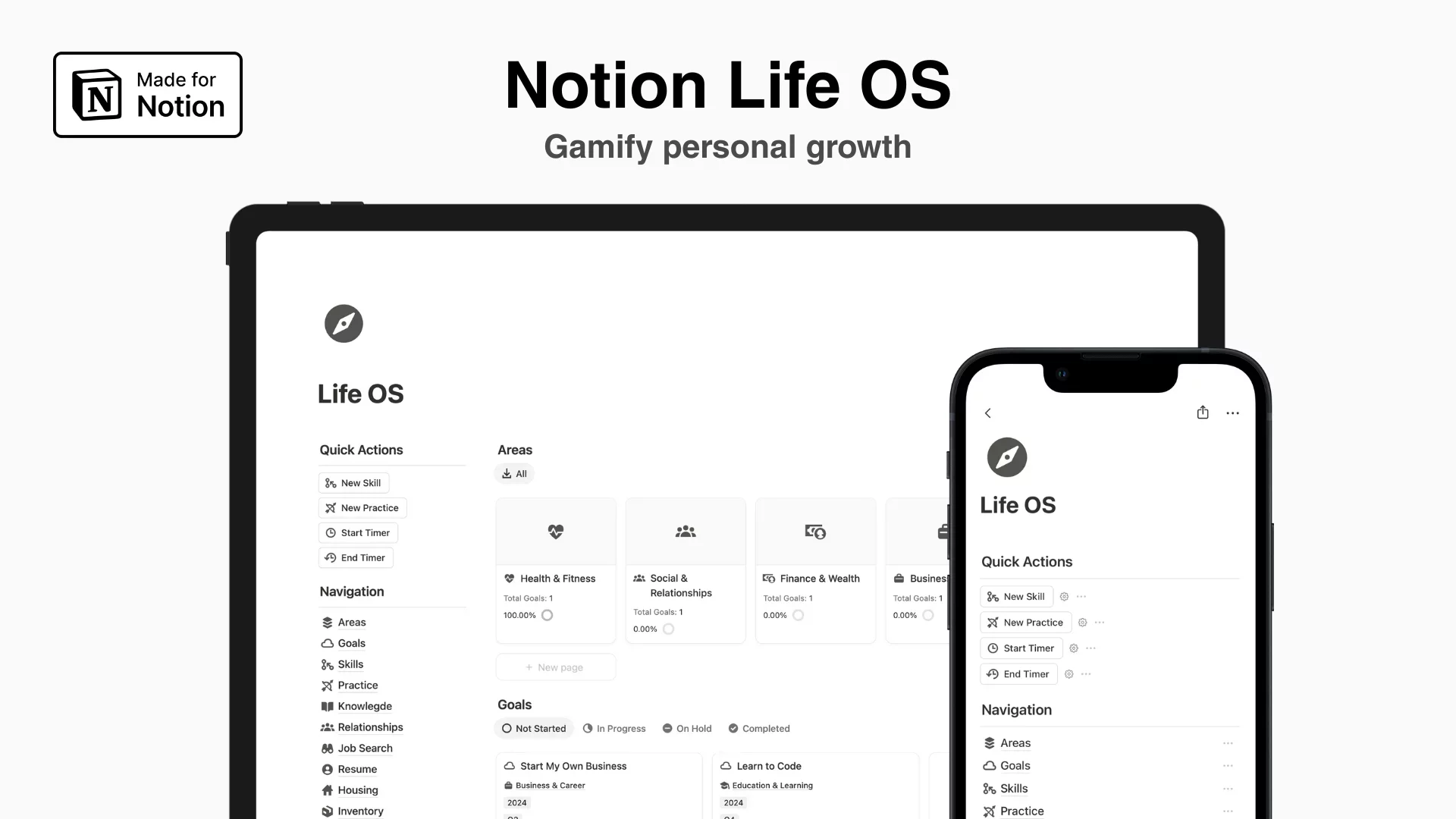
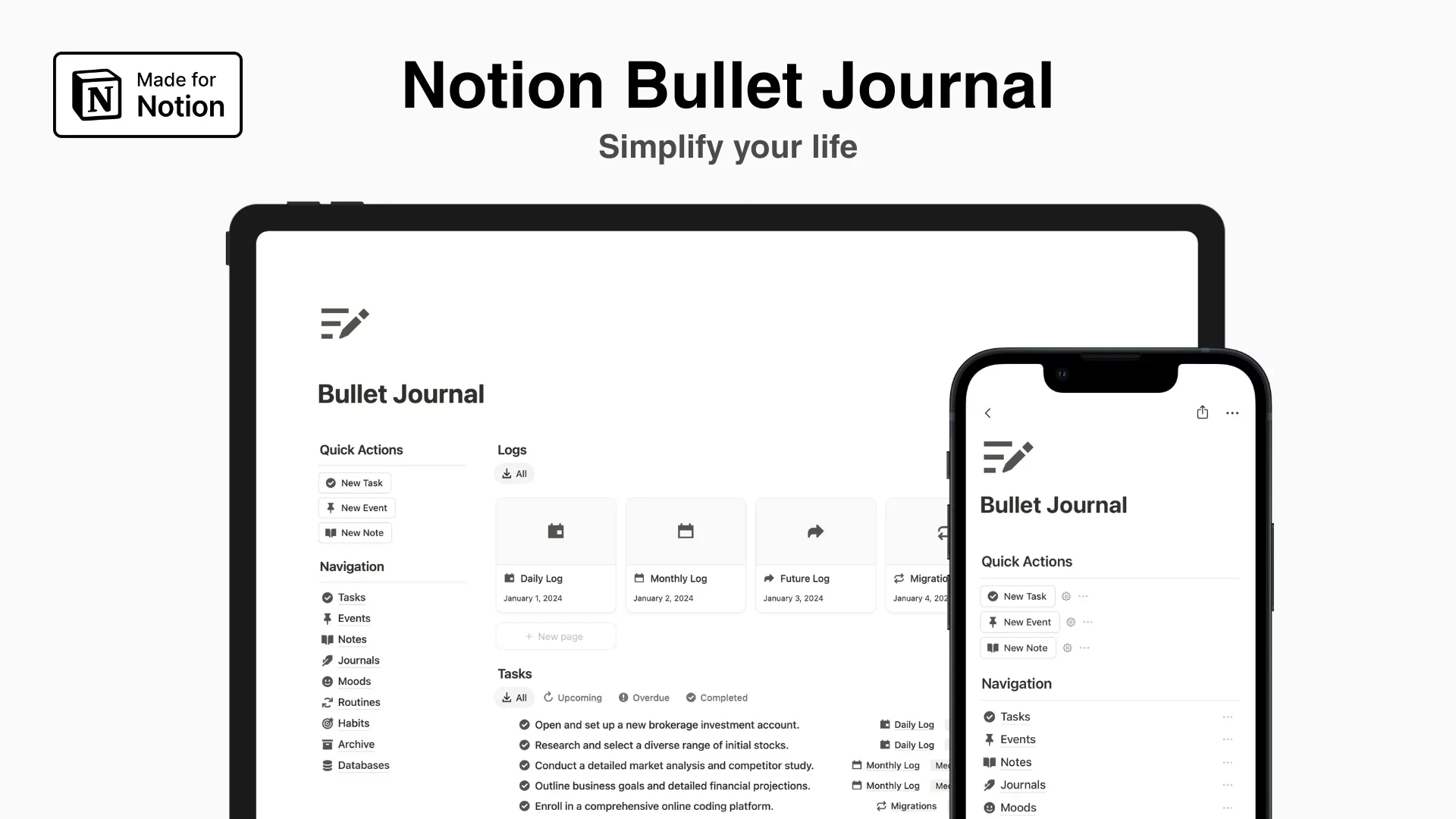
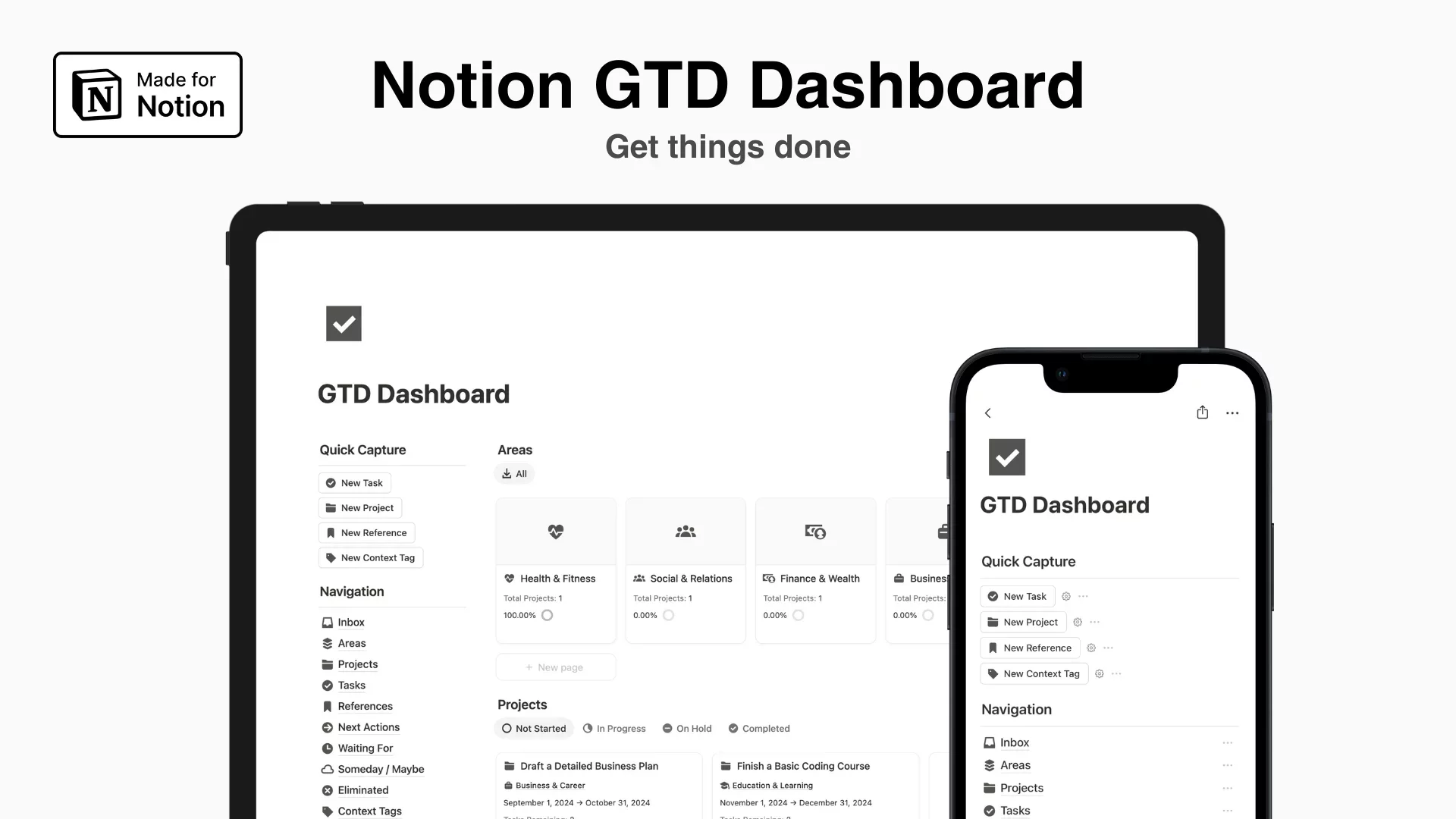
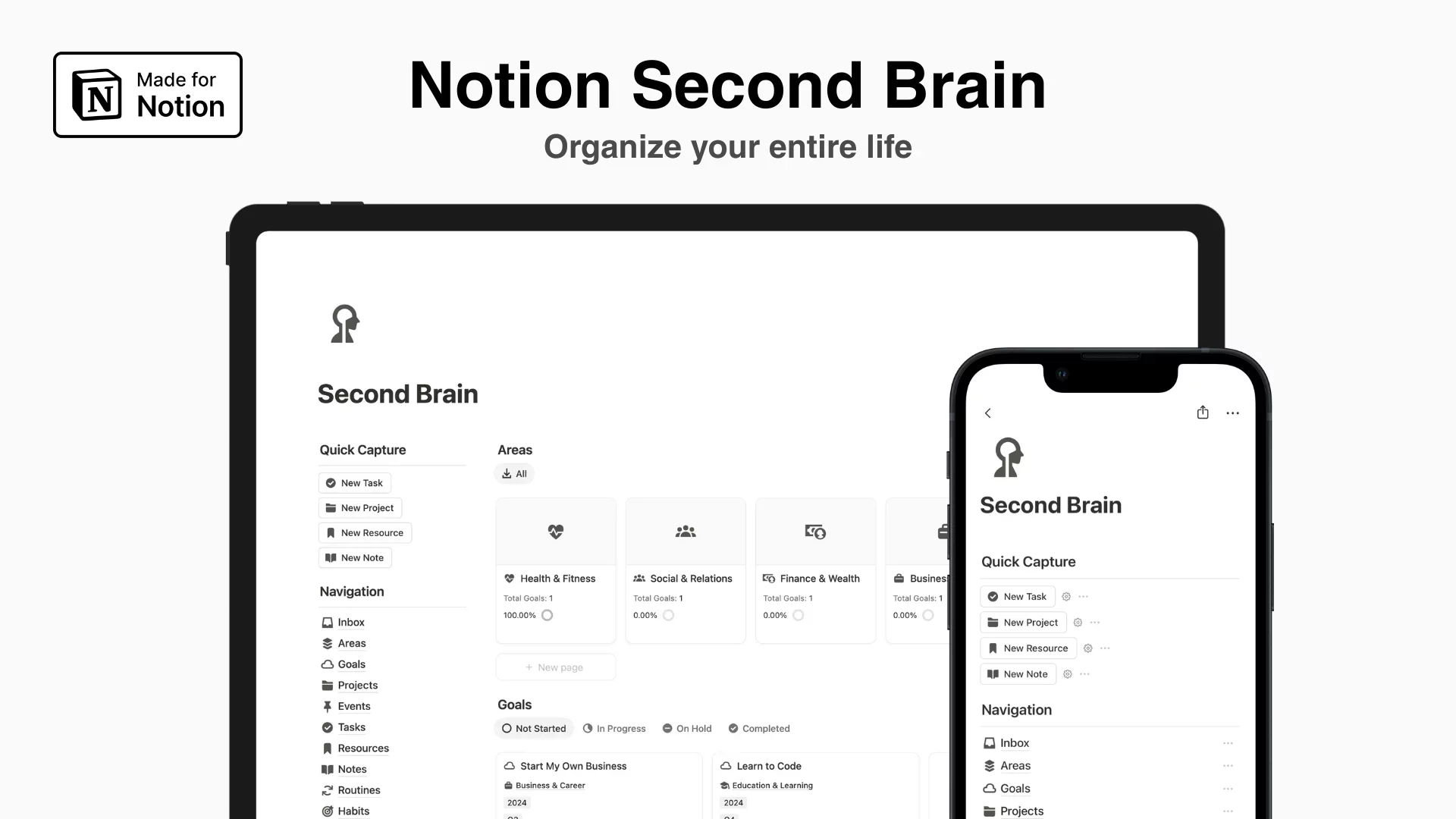
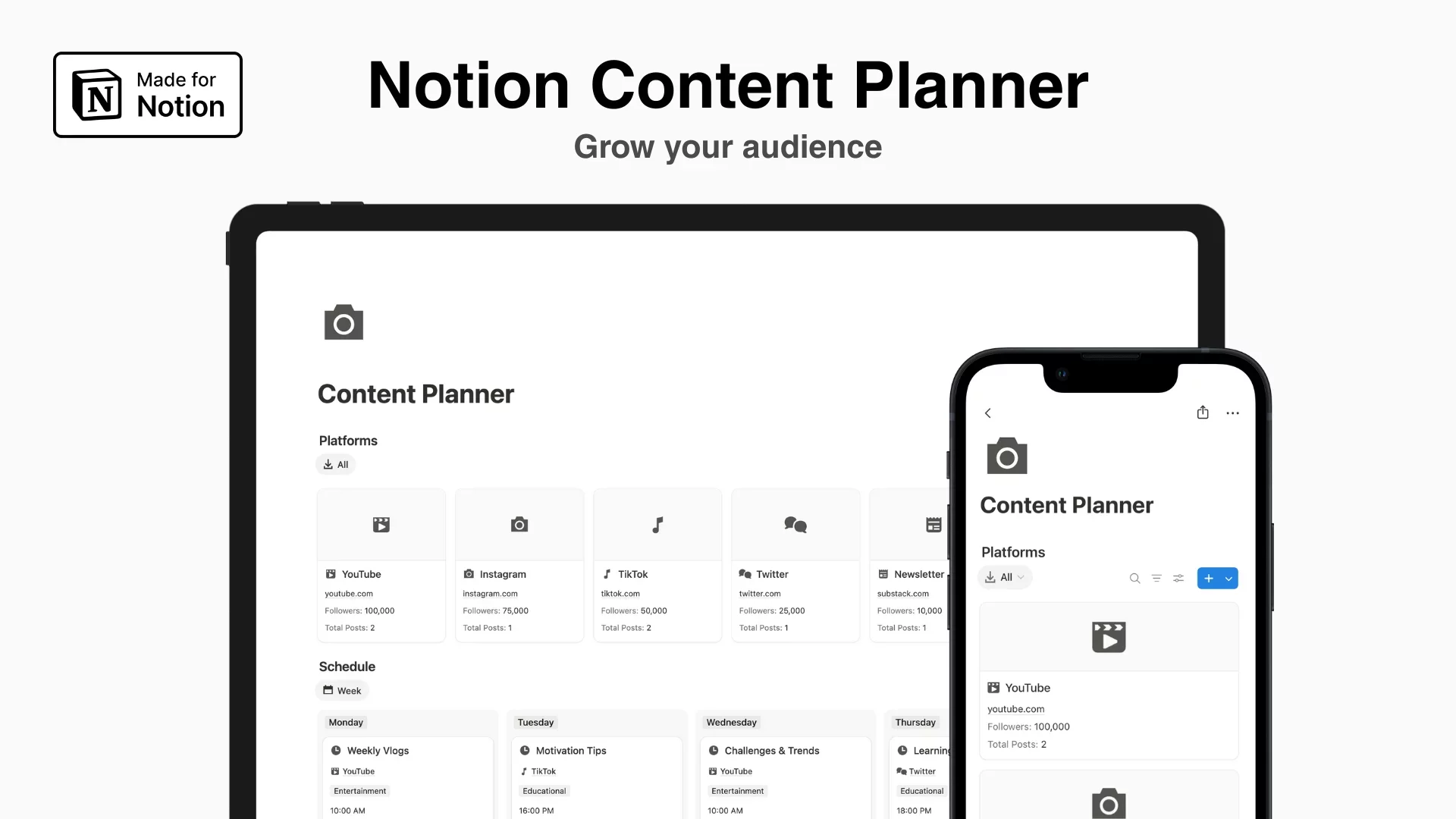
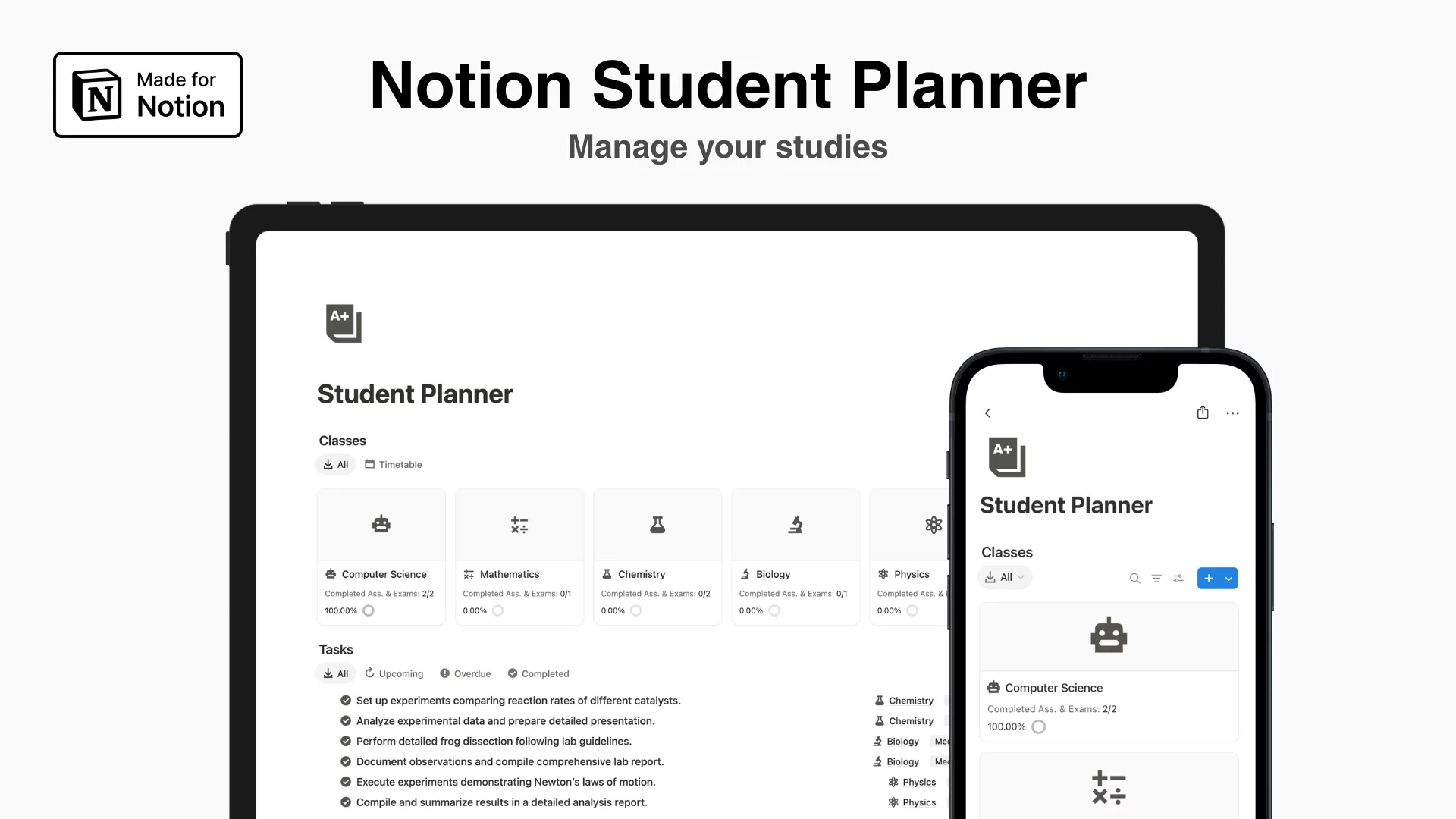
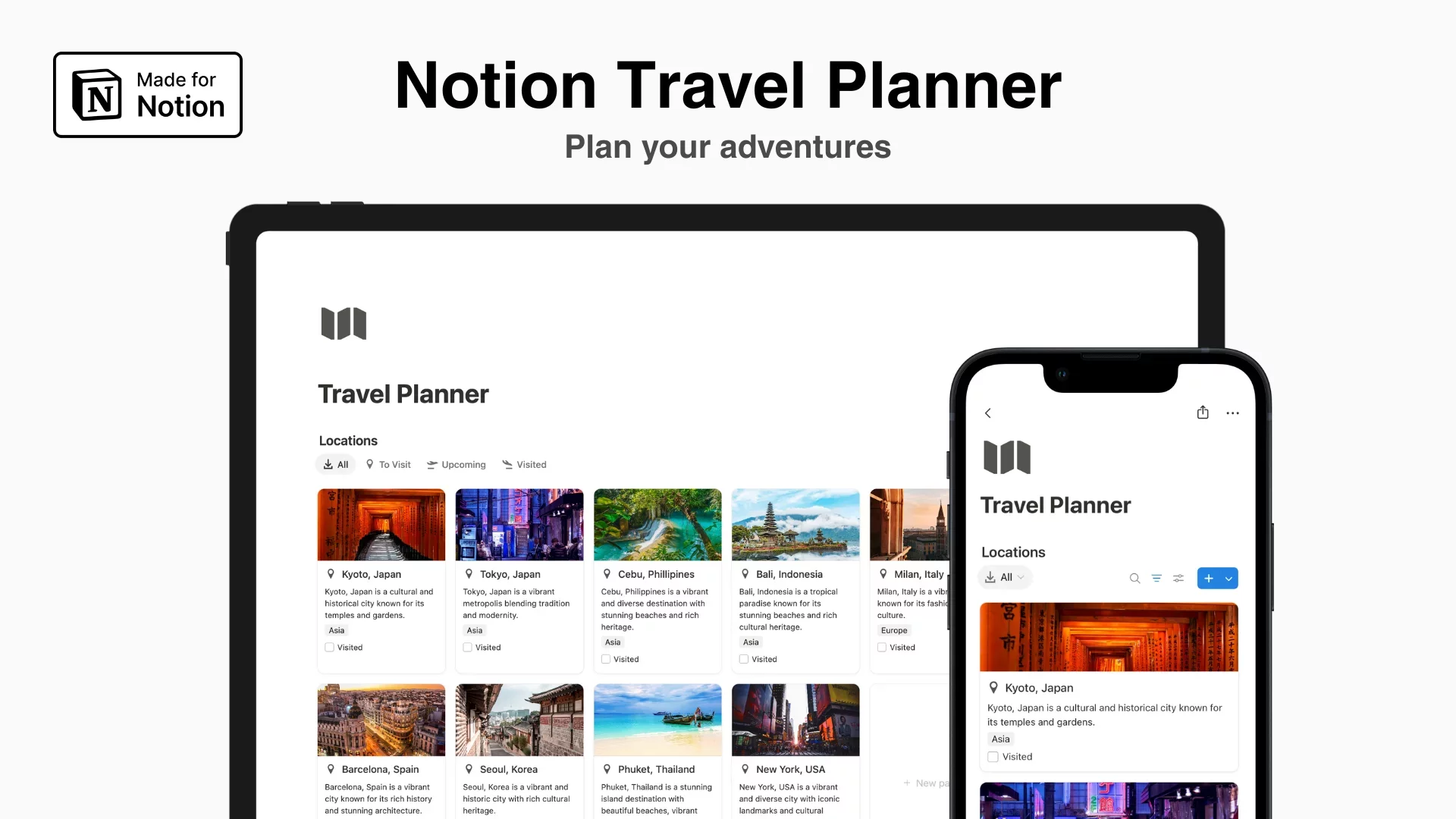
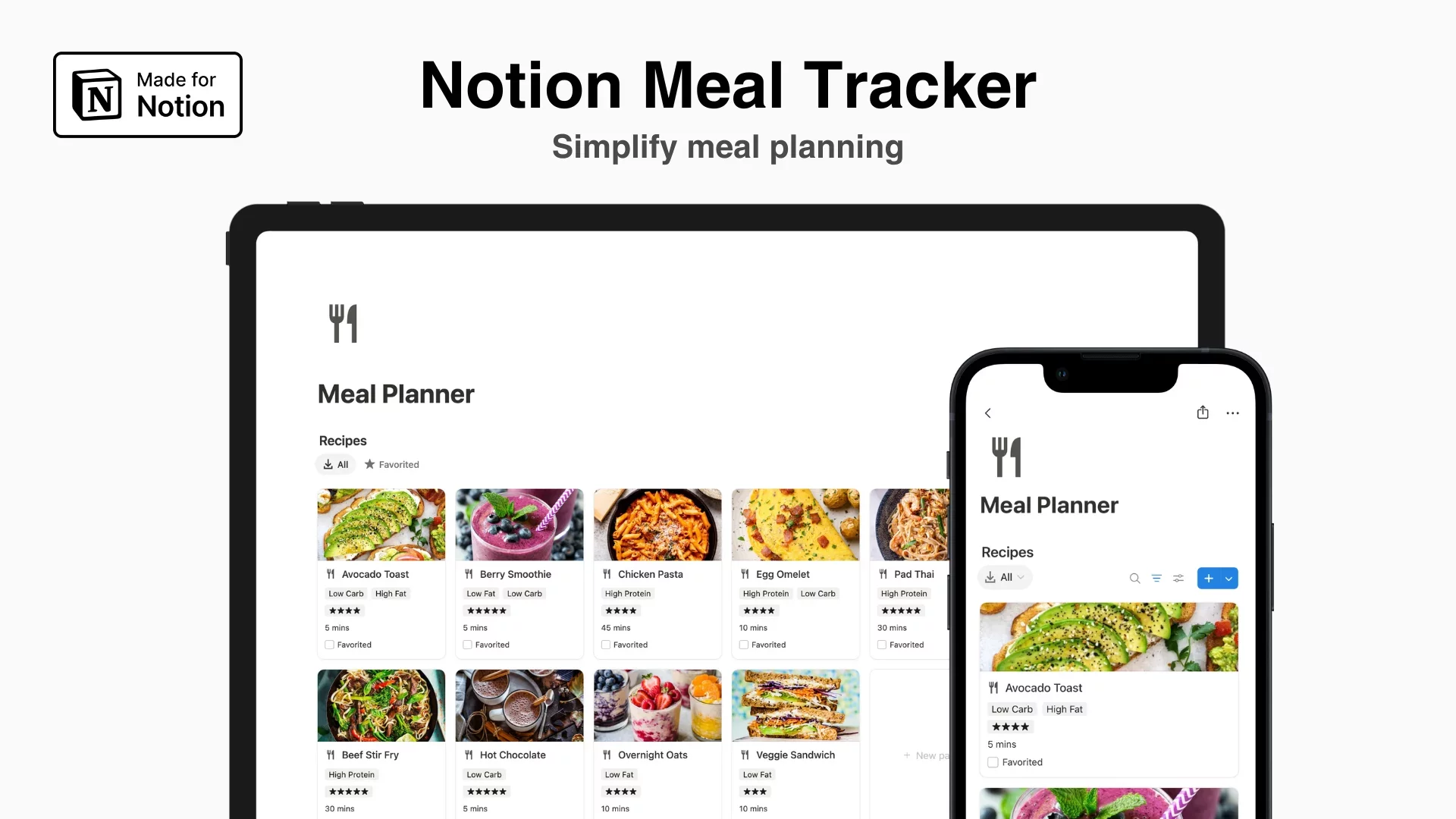
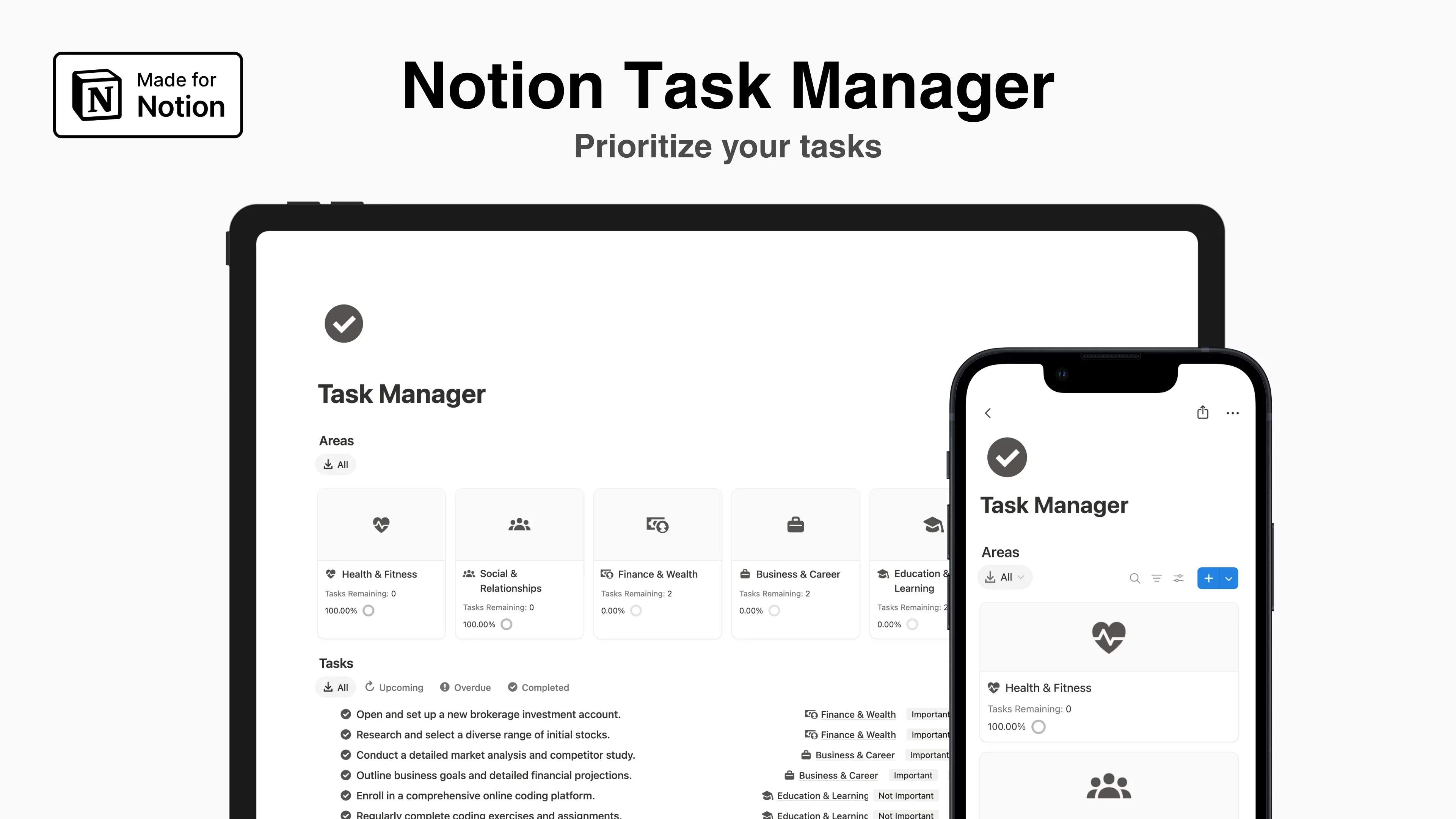
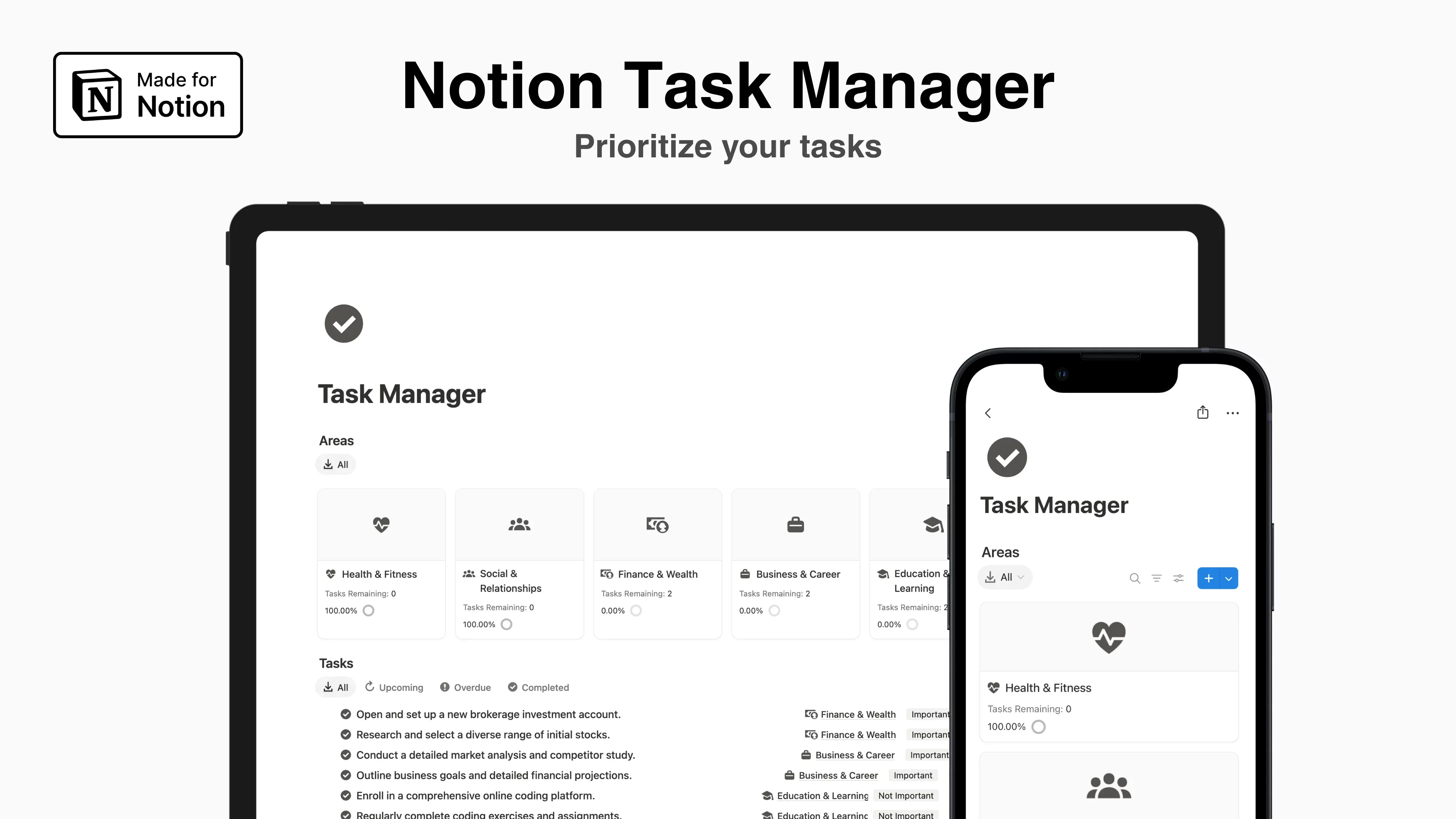
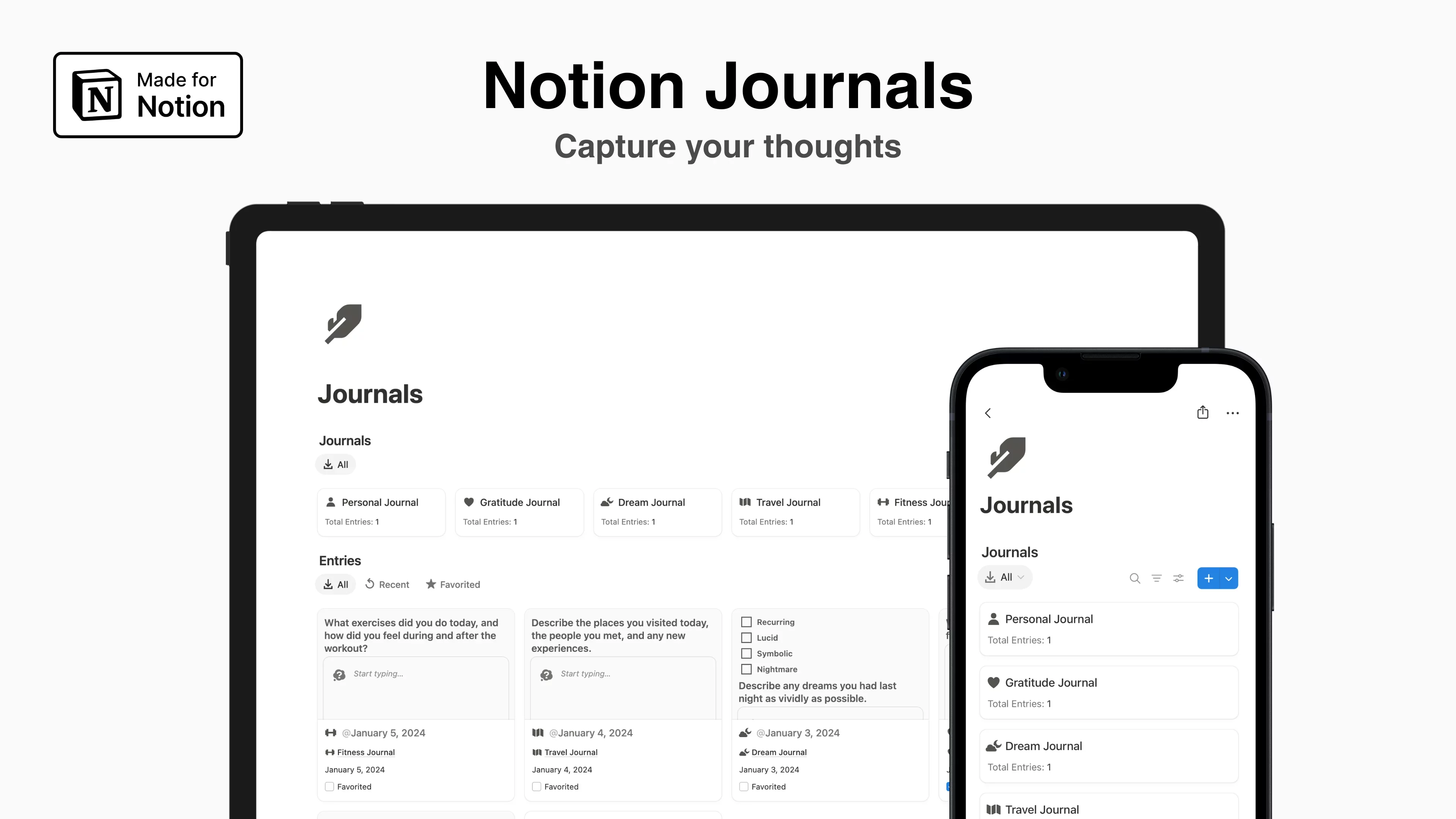
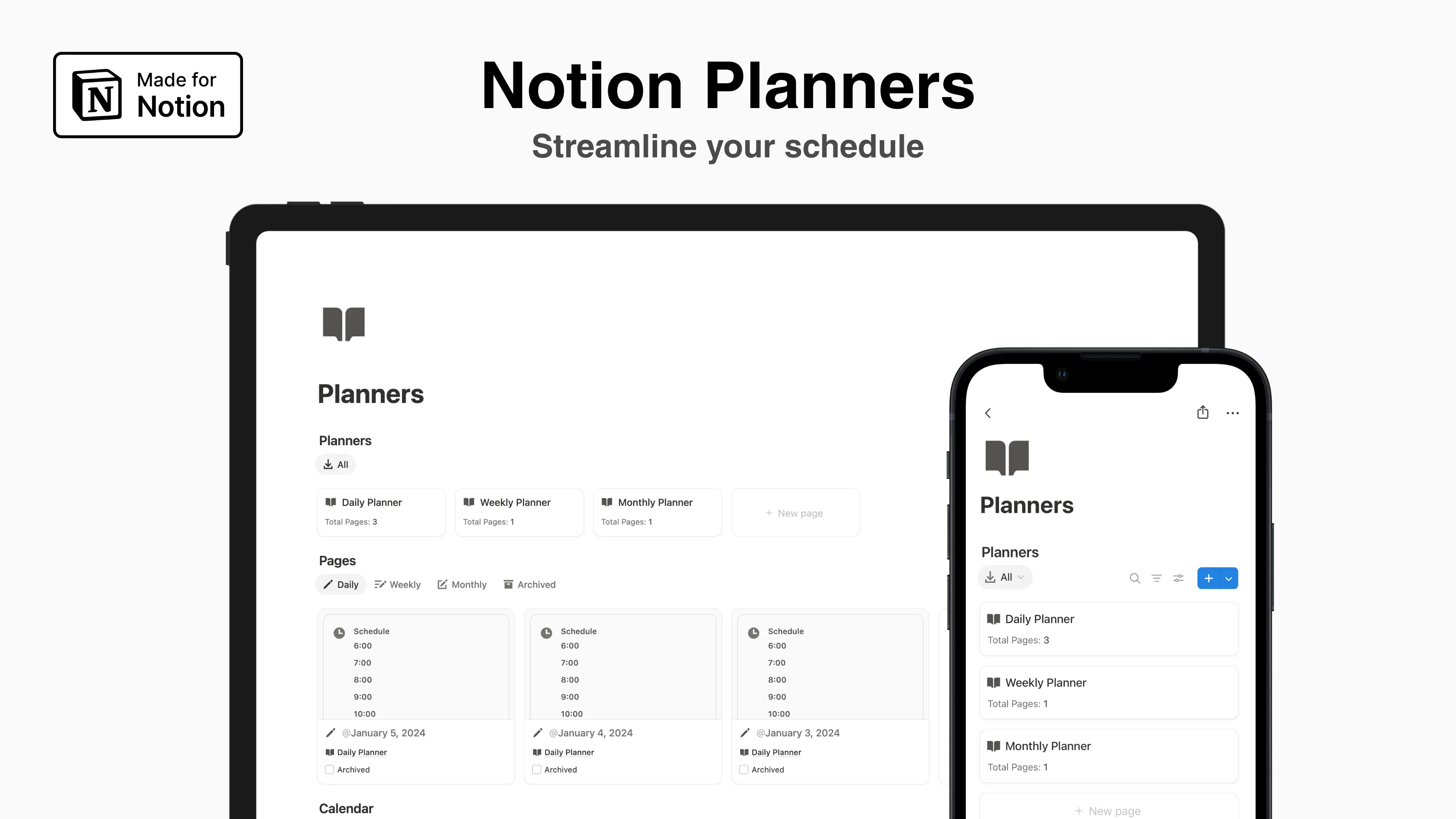
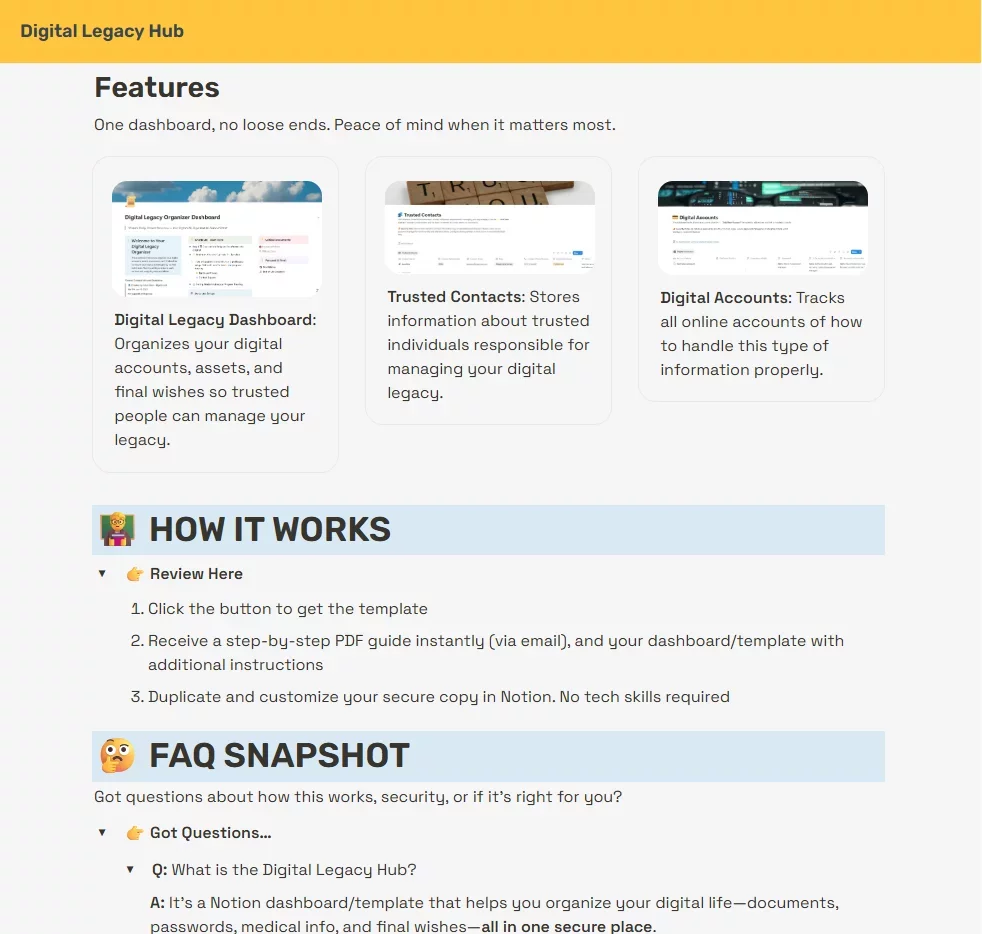
-gh62thq6zj.webp)
-zqbiobsznb.webp)
-nxep5mrqoy.webp)
-6fwdxk2d42.webp)
-yfz7jao5cu.webp)
-okbuxnrexs.webp)
-dzu2ro6l0u.webp)
-d0jeywxhut.webp)
-kr1hfqeamw.webp)
-fvla2gg7bd.webp)
-hzocmre7ys.webp)
-y8ivc91l9h.webp)
-jro3qcs3qo.webp)
-azbteufoke.webp)
-ymvqest5hq.webp)


