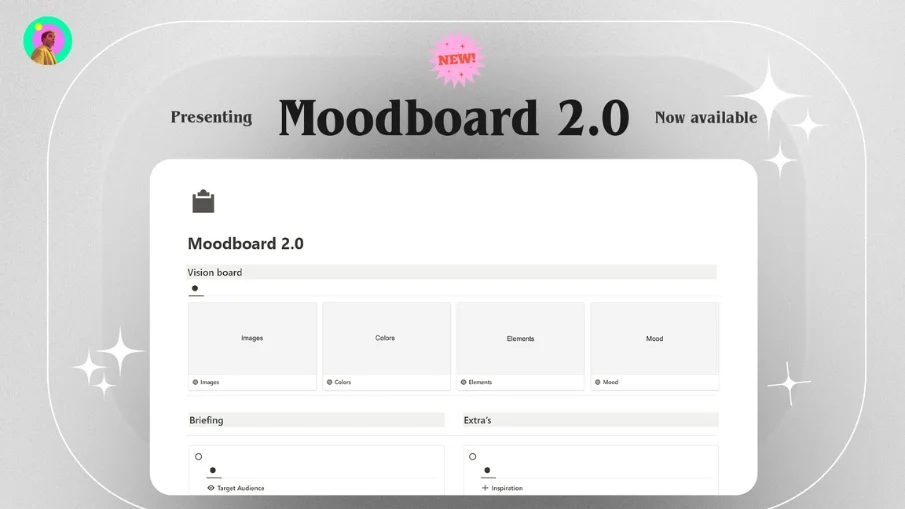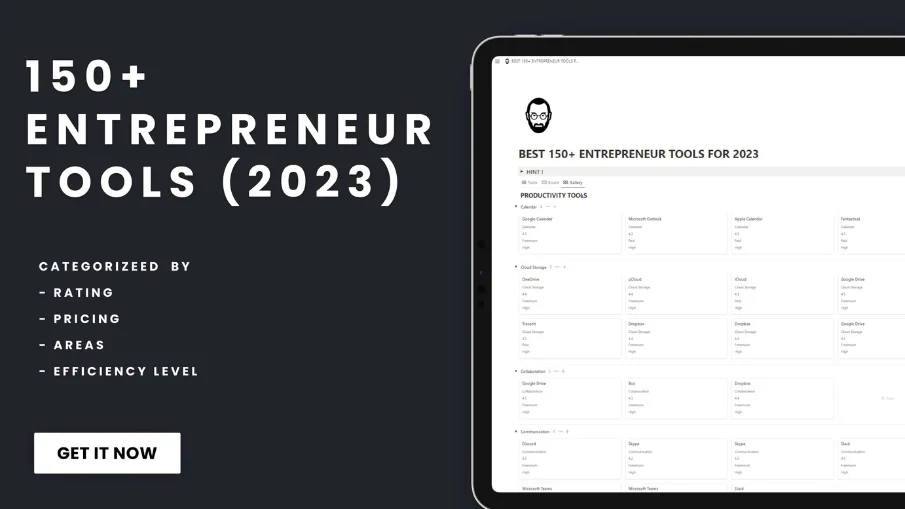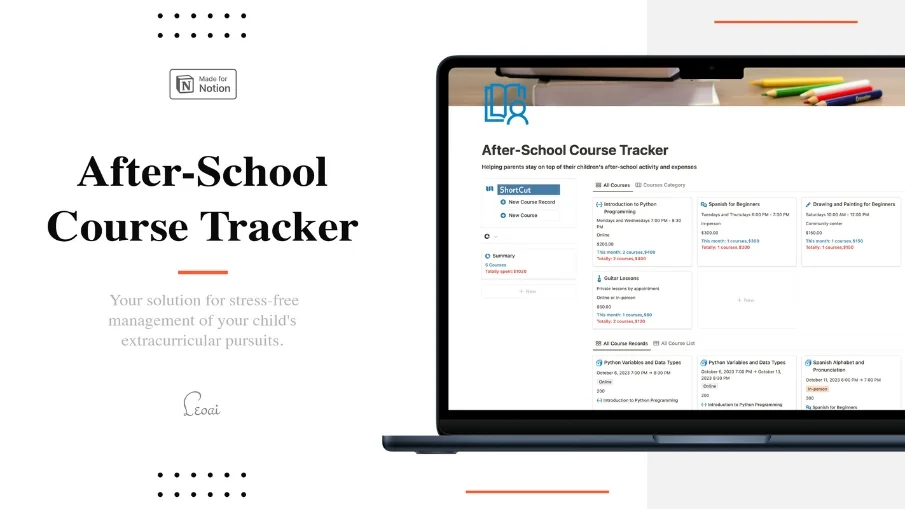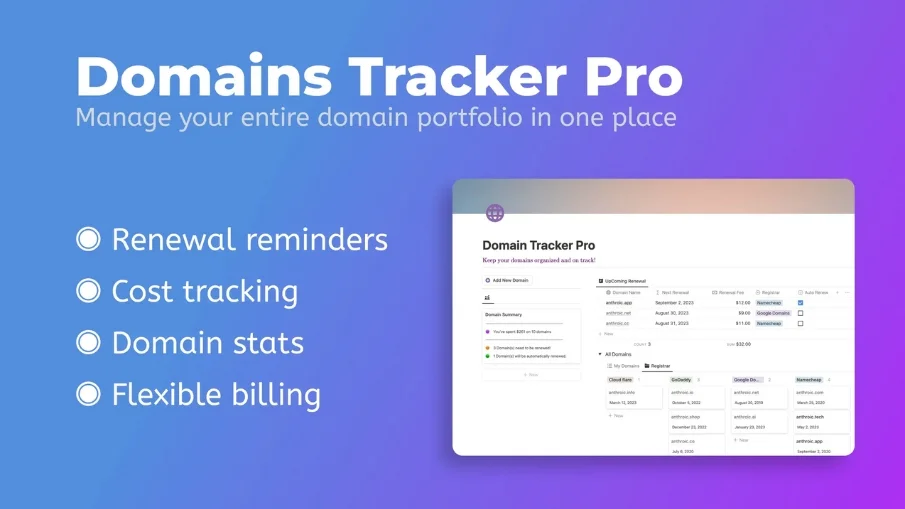Free Notion Templates
Frequently asked questions (FAQ)

 How can I import and export data to Notion?
How can I import and export data to Notion?You can move your data in and out of Notion in formats like PDF, HTML, Markdown, and CSV: 1. To import, click the Import button on the left sidebar and choose the format of the file you're importing. 2. To export, go to the ••• menu at the top right of a page, choose Export, and select the format for the export. You can export your whole workspace or just specific pages.
 How can I collaborate with others on Notion?
How can I collaborate with others on Notion?To share a page with someone: 1. Open the page you want to share. 2. Click on the: "Share" button on the top right corner. 3. Choose: "Add People" from the dropdown menu. 4. Enter the email address of the person you want to share the page with. 5. Decide what they can do on the page: View, comment, or edit. 6. Click on the button that says: "Invite" to send an invitation.
 How can I use Notion formulas and databases?
How can I use Notion formulas and databases?Notion's formulas and databases let you customize how you manage data.
You can use formulas to do things like add numbers, merge text, or calculate dates.
Databases help you store and organize stuff like tasks and notes.
You can view your databases as tables, calendars, or boards, and even link databases together to sync data across different projects.
 How do i share a Notion Page?
How do i share a Notion Page?To share a Notion page, follow these simple steps: 1. Find the page you want to share from your sidebar. 2. Click the "Share" button at the top right corner of the page. 3. Select "Add People" from the dropdown menu. 4. Enter the email address of the person you want to share with. 5. Choose what they can do on the page. Like view, comment, or edit. 6. Hit "Invite" to send them an invite.
 How do i use a Notion Template?
How do i use a Notion Template?Choose a template you like, click on the button that says: "Get it now", from there you will go to the payment screen.
When you have the template, click on the "Duplicate" button in the top-right corner.
Then you get the question where you want to save it.
If you're not already logged in, you'll need to log in or create an account to get started.
 How to download Notion on Mac
How to download Notion on MacJust visit the Notion website, download the Mac version, and drag the icon into your Applications folder to install it.
 How to customize Notion
How to customize NotionYou can customize Notion by changing the workspace settings, adding or modifying templates, integrating third-party apps, and using different content blocks to build your pages.
To make your workspace more beautiful you can also check out some Notion covers here!
 How to make columns in Notion
How to make columns in NotionTo create columns, type “/col” and the number of columns you want, like “/col2” for two columns. Or, you can drag one block next to another until you see a blue line that shows you’re making a new column.
 How to make a Notion template
How to make a Notion templateTo make a Notion template, create a new page, set it up how you like, then click on the 'Share' button in the upper right corner and select 'Publish'. You can then reuse this layout for future pages.
 How to get started with Notion
How to get started with NotionTo get started in Notion, just make a new page, choose a template or set up your own design with blocks. Add whatever you need like text, tasks, or databases to keep everything organized.
 How to make Notion dark mode
How to make Notion dark modeFor dark mode in Notion, head to 'Settings & Members', then 'Appearance', and select 'Dark Mode'. You can switch it back and forth with light mode whenever you like. Also, you can quickly toggle dark mode on or off anytime using the shortcut: Cmd/Ctrl + Shift + L.
 How to use Notion AI
How to use Notion AIPress: "Space", and just type what you need help with.
 How to add Google Calendar to Notion
How to add Google Calendar to NotionTo add Google Calendar to Notion, you'll need to use an integration tool like Zapier or embed a public Google Calendar link into a Notion page using the 'Embed' block.
 How to undo in Notion
How to undo in NotionTo undo something in Notion, on Windows just press Ctrl + Z. Now, if you're on Mac it's: Cmd + Z. There’s also an 'Undo' button in the page history if you need it.
 What font does Notion use?
What font does Notion use?Notion primarily uses its own custom font called "Inter" for UI elements and offers a selection of Default, Serif (like Times New Roman), and Mono (similar to Courier) for user-generated content.
 How to change fonts in Notion
How to change fonts in NotionTo adjust the font style in Notion, navigate to 'Settings & Members' via the left sidebar, click on 'Appearance,' and there you'll have the option to choose among Default, Serif, and Mono fonts for your workspace.

How to Use Free Notion Templates to Increase Your Productivity and Creativity
Notion is a powerful and versatile tool that can help you organize your work and life in one place. Whether you want to manage your projects, take notes, create wikis, or track your habits, Notion can do it all.
But sometimes, starting from scratch can be overwhelming and time-consuming. That’s why using free Notion templates can be a great way to save time and get inspired by the best practices of other Notion users.
Templates re pre-made pages or blocks that you can copy and customize for your own needs. They are created by the Notion community and shared for free on various platforms.
NichePlates has a curated collection of the best free Notion templates for work, school, personal, and more. You can easily filter the templates by category, rating, creator, or keyword. You can also view the screenshots, descriptions, and reviews of each template before copying it to your own workspace.
Some of the benefits of using free Notion templates are:
You can learn from the experts and see how they use Notion to optimize their workflows and productivity.
You can save time and avoid reinventing the wheel by using proven templates that have been tested and refined by other users.
You can discover new ways to use Notion and unlock its full potential by exploring different features and functions.
You can customize the templates to fit your own style and needs by adding, removing, or modifying any element.
You can share your feedback and suggestions with the template creators and the Notion community to improve the quality and usability of the templates.
If you are looking for free templates for anything in life, NichePlates is the perfect place to start. You can find templates for planning, design, tracking, organizing, journaling, and much more. Whether you are a student, a professional, a hobbyist, or a minimalist, you will find something that works for you.
To use a free Notion template from nicheplates.com, all you need to do is:
Click on the template that you like and read its description and reviews.
Click on the “Get Template” button and proceed to checkout.
Log in to your Notion account.
Choose a workspace and a location where you want to copy the template.
Enjoy your new Notion page or block and customize it as you wish.
Using free Notion templates is a simple and effective way to improve your Notion experience and achieve your goals faster. Try it today and see for yourself!
 Get inspired by the NichePlates newsletter!
Get inspired by the NichePlates newsletter!Stay updated on the latest templates,
resources, tips & more.


















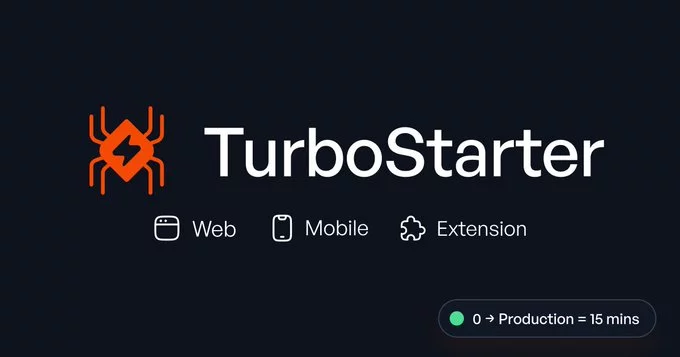















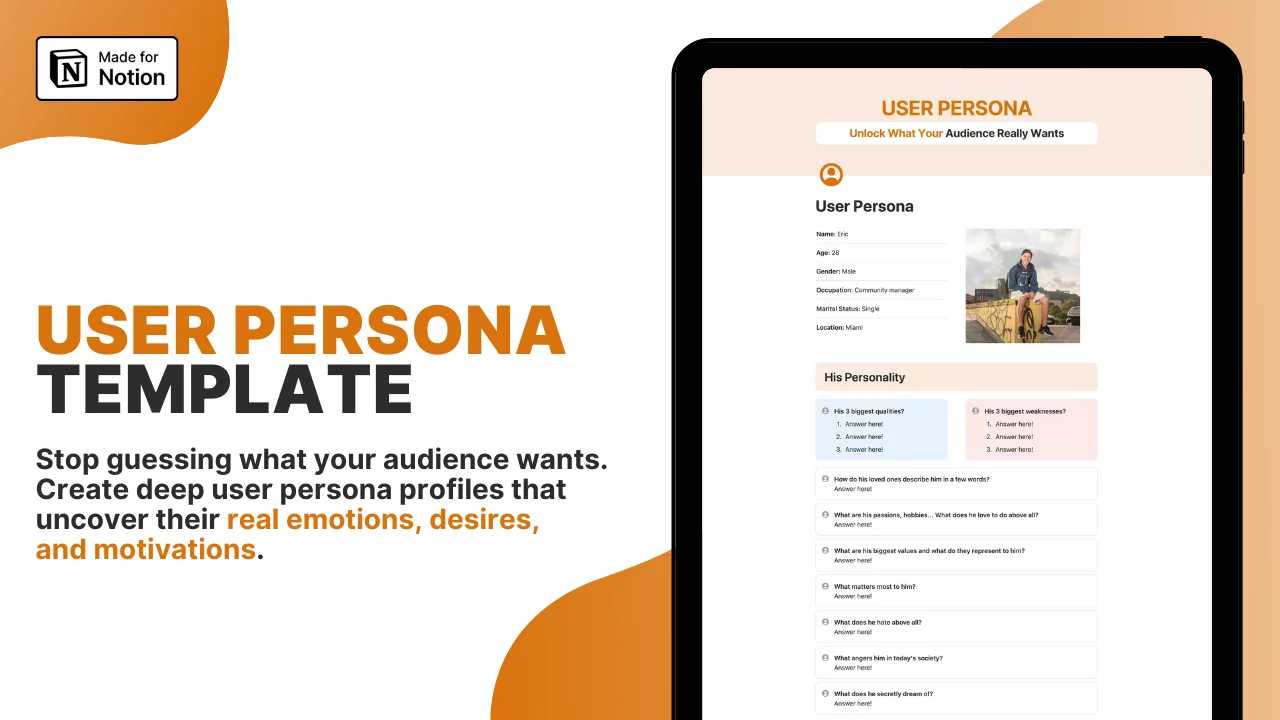
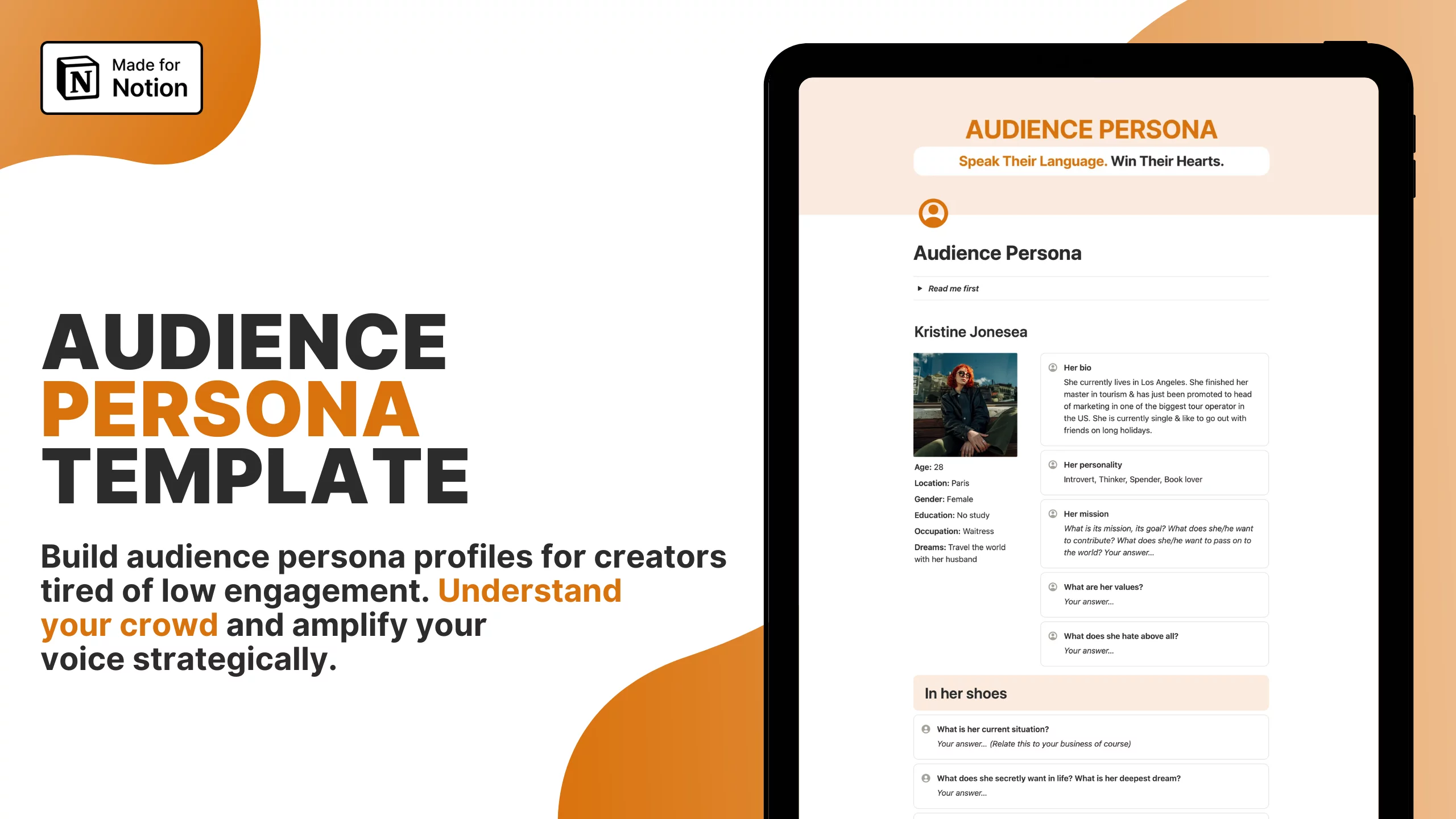










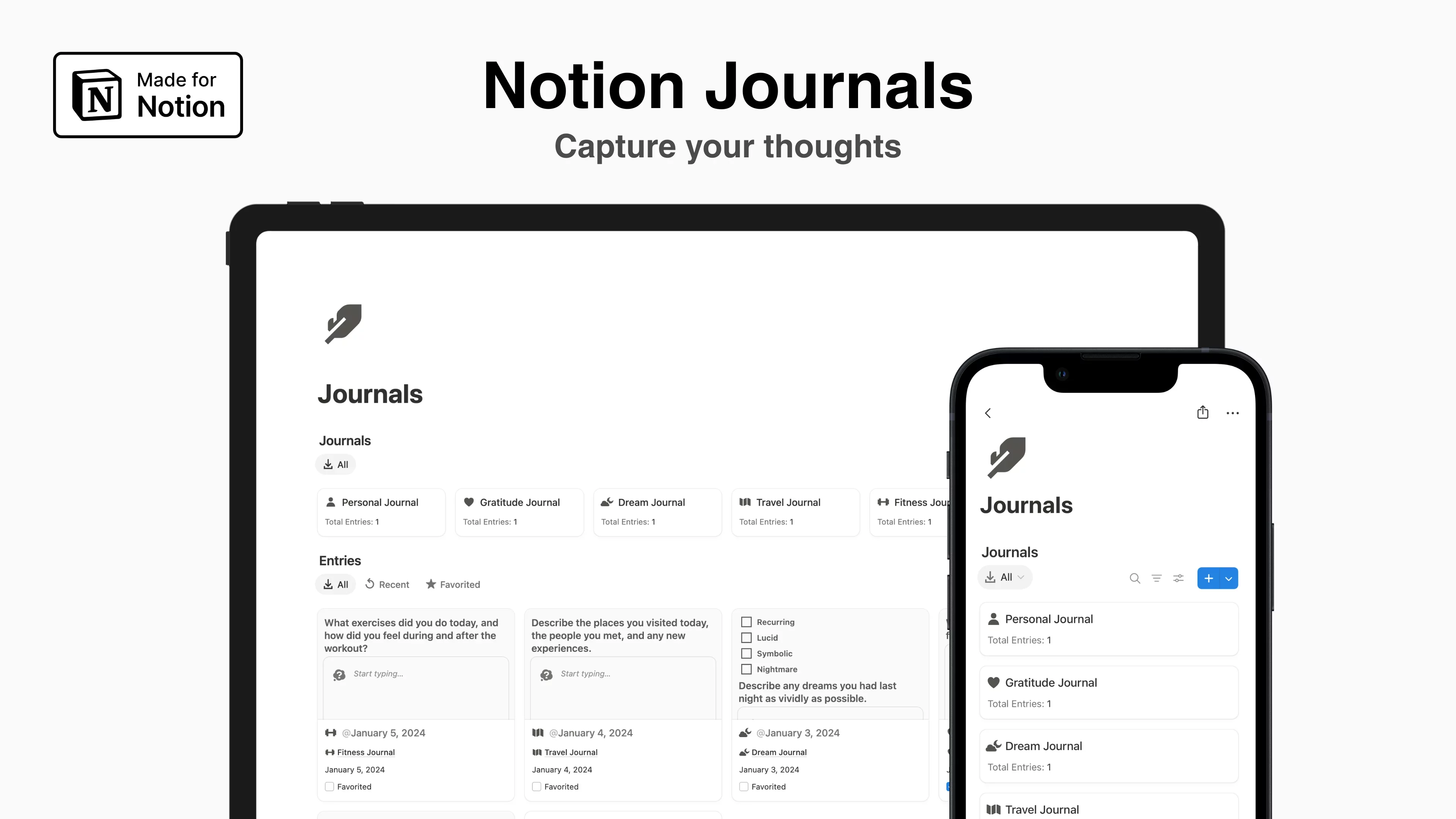









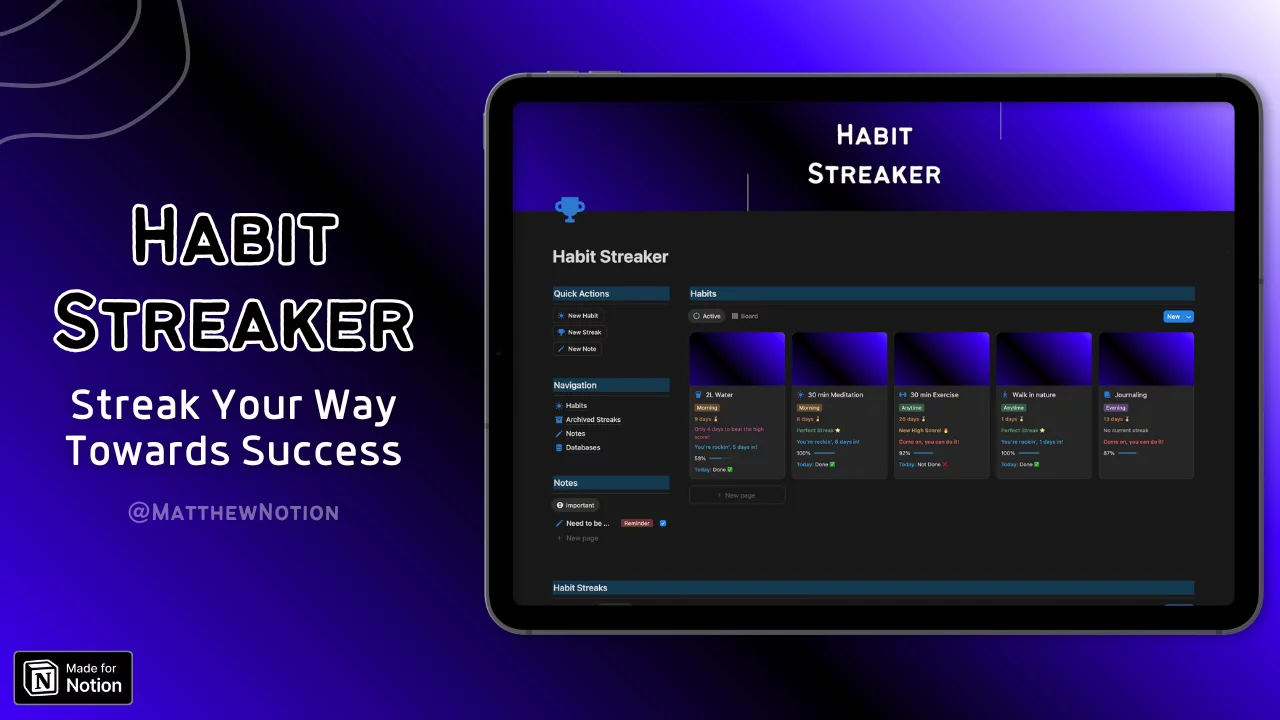

-zqbiobsznb.webp)