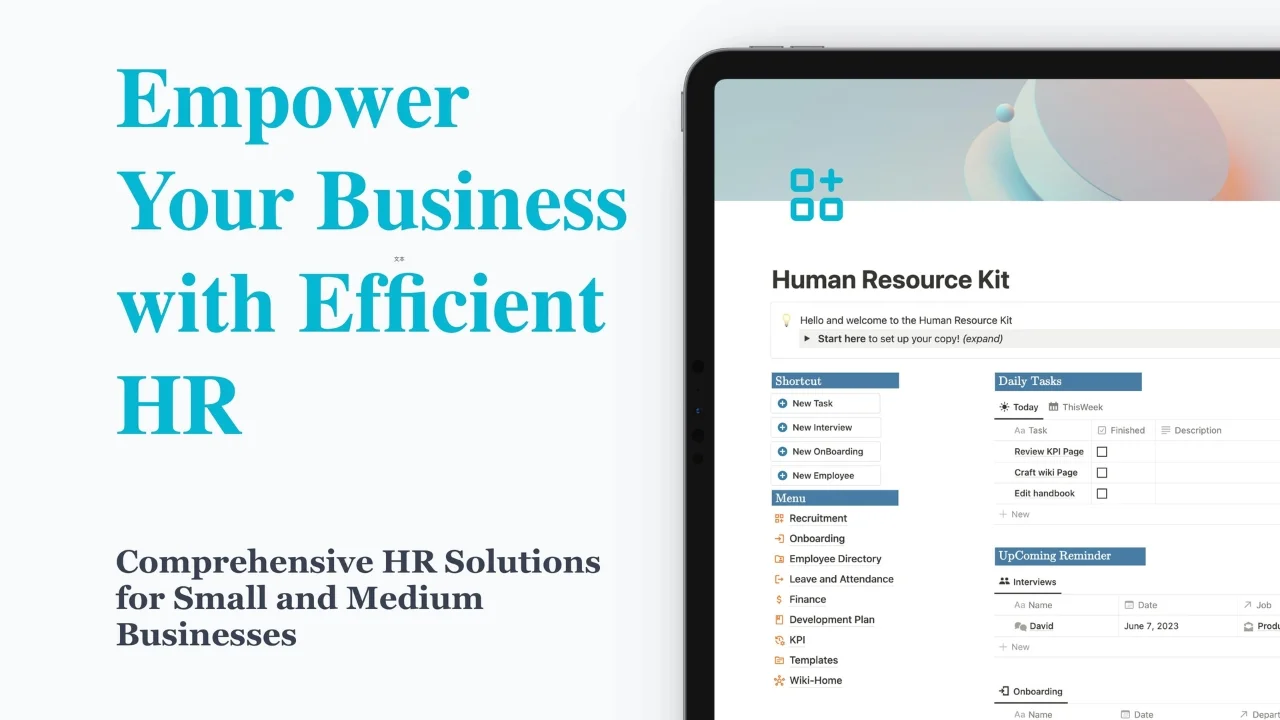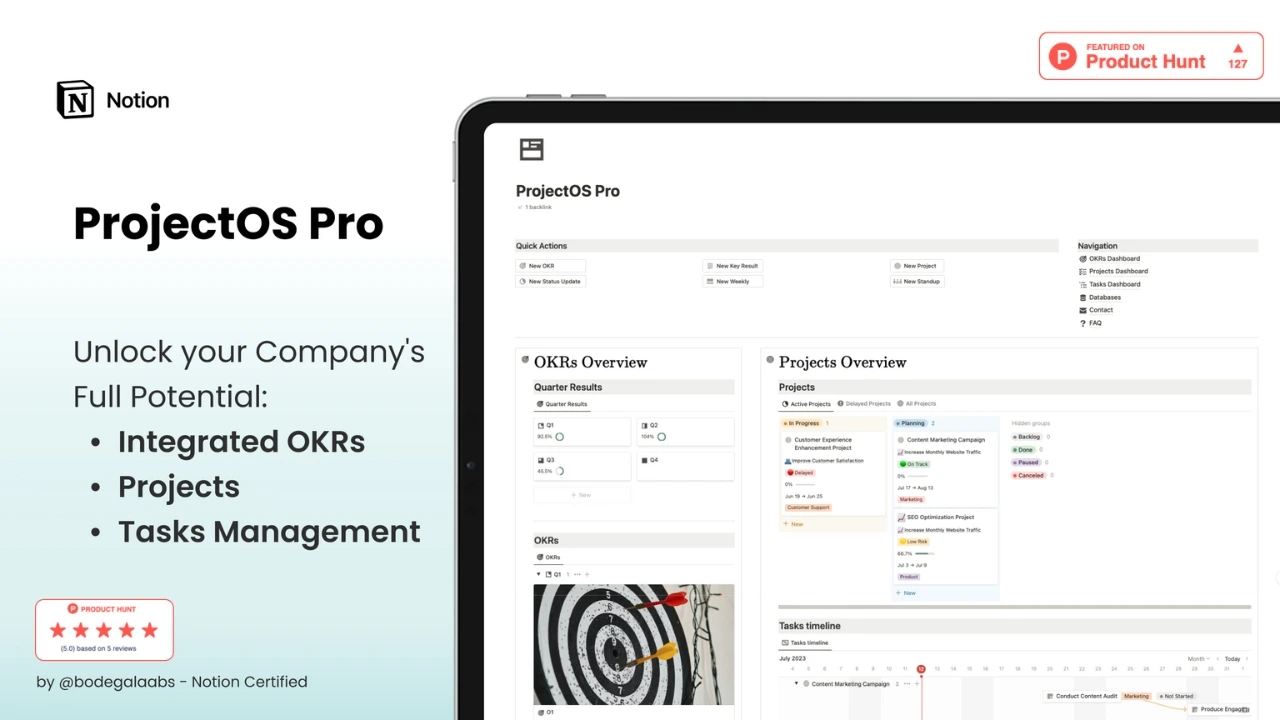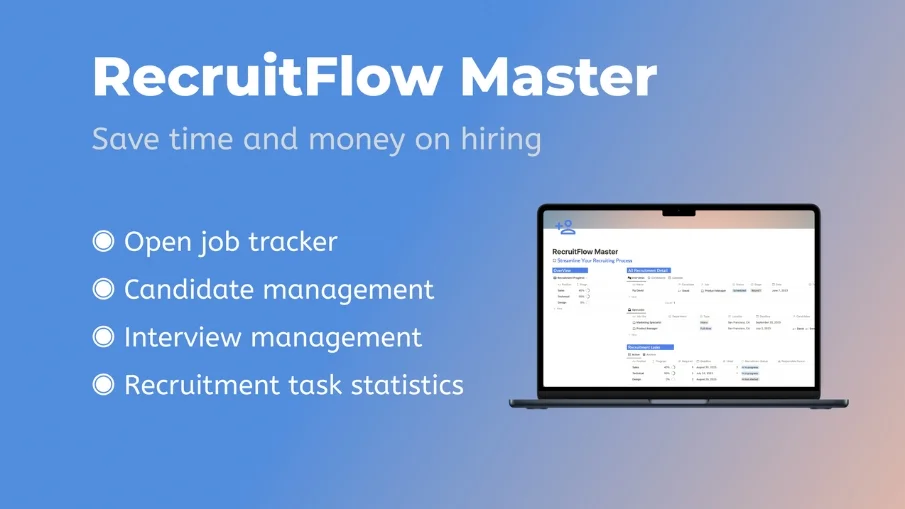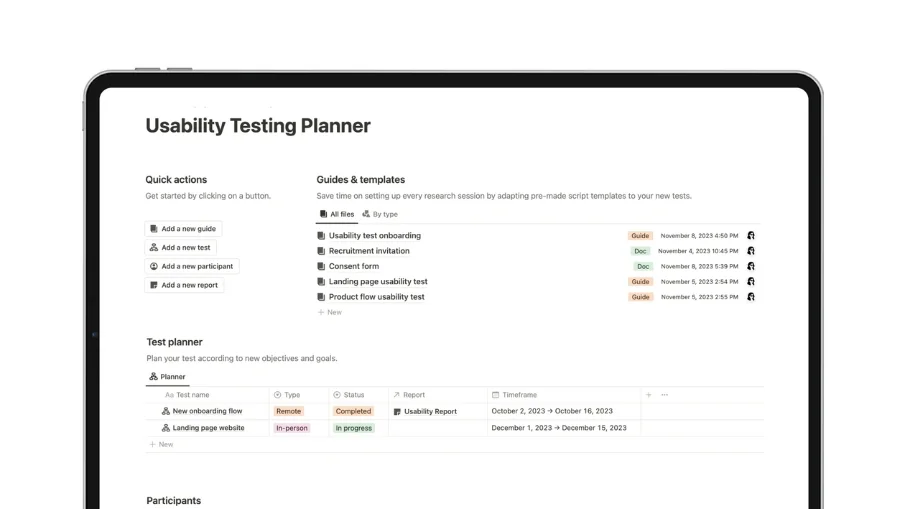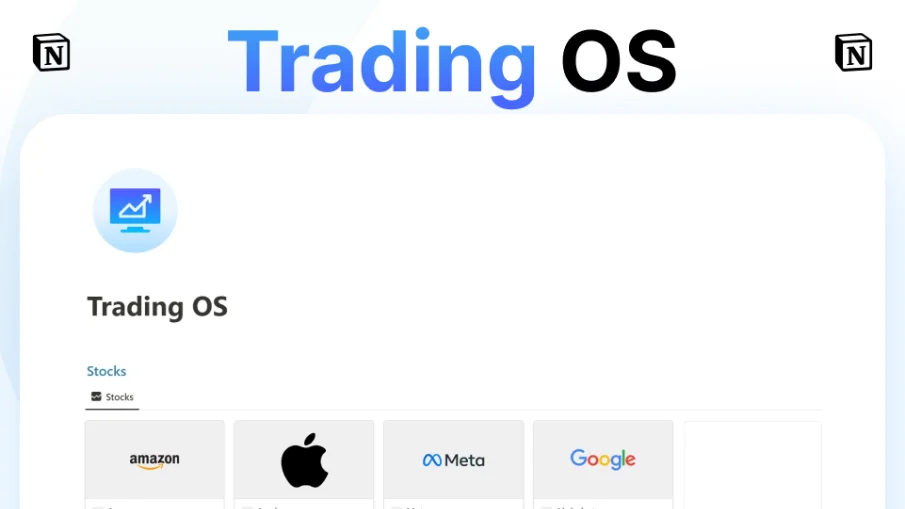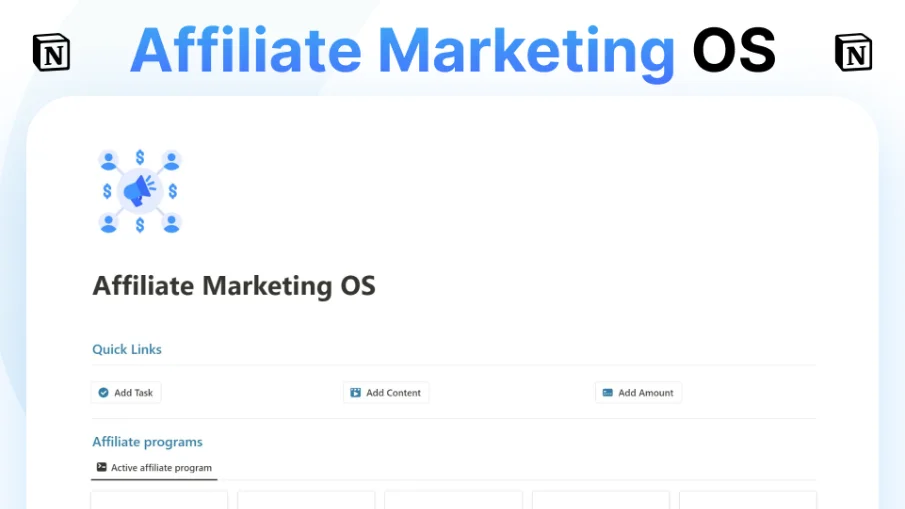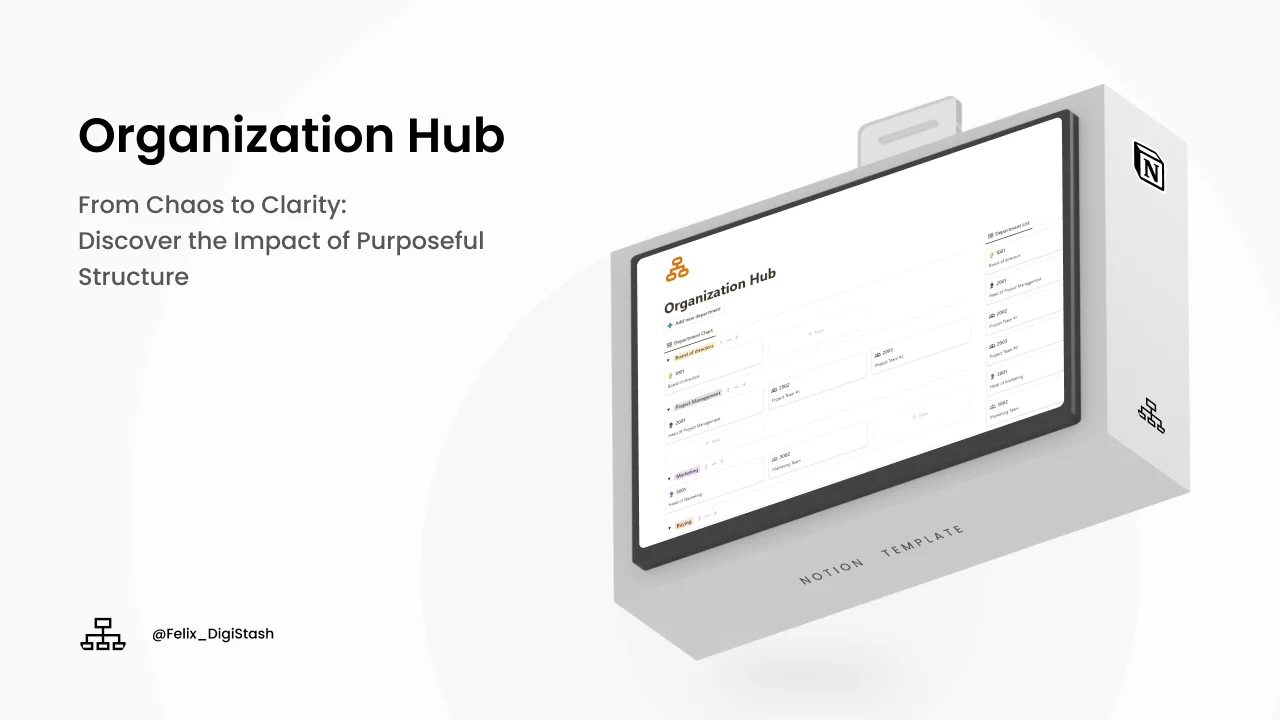Business Notion Templates
Why use Notion Templates for Business
This will be followed by notion business templates to assist you in placing everything in its context concerning your business projects, tasks, goals, and workflows in place.
This is made possible by the very powerful and flexible app, notion, which can enable you to develop custom templates for any sort of business needs literally.
Whether it is tracking your sales pipeline, planning your marketing strategy, managing your finances, or coordinating with your team, there is a Business Notion Template for you.
Scroll down through the categories below and find the best template for your business.
After that, you can customize it according to your needs and requirements.
Some of the benefits of using Business Notion Templates are:
You can save time and effort by using ready-made templates designed by experts and proven to work. This will easily enable a person to manage business processes and data in a clear and structured way to improve productivity and efficiency.
You are allowed to adopt and apply the templates to improve your level of creativity and innovativeness toward the specific challenges of the business goal.
Collaborate and communicate with your team members and stakeholders through sharing and syncing the templates.
Some of the Business Notion Templates that one can find.
Many more templates can be found for other numerous business functions like HR, Operations, Strategy, Customer Service, etc.
Also, industry-specific templates can be found under e-commerce, education, healthcare, etc.
If you are looking for a simple and effective way to plan and manage your business, take a look at Business Notion Templates from nicheplates.com.
You'll be amazed at what all can be done with Notion and the change it can bring to your business.
Frequently asked questions (FAQ)

 How can I import and export data to Notion?
How can I import and export data to Notion? How can I collaborate with others on Notion?
How can I collaborate with others on Notion? How can I use Notion formulas and databases?
How can I use Notion formulas and databases? How do i share a Notion Page?
How do i share a Notion Page? How do i use a Notion Template?
How do i use a Notion Template? How to download Notion on Mac
How to download Notion on Mac How to customize Notion
How to customize Notion How to make columns in Notion
How to make columns in Notion How to make a Notion template
How to make a Notion template How to get started with Notion
How to get started with Notion How to make Notion dark mode
How to make Notion dark mode How to use Notion AI
How to use Notion AI How to add Google Calendar to Notion
How to add Google Calendar to Notion How to undo in Notion
How to undo in Notion What font does Notion use?
What font does Notion use? How to change fonts in Notion
How to change fonts in Notion Get inspired by the NichePlates newsletter!
Get inspired by the NichePlates newsletter!Stay updated on the latest templates,
resources, tips & more.