your life with templates.
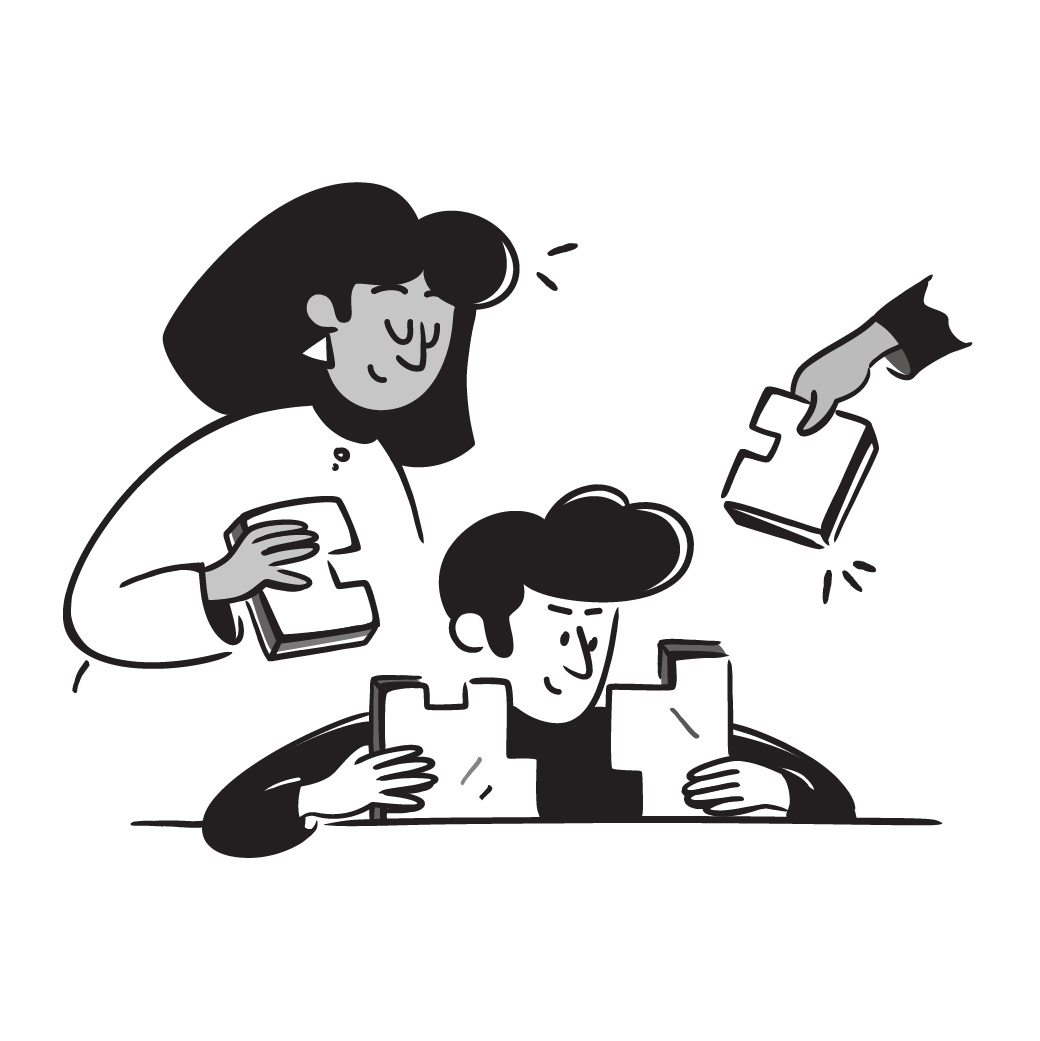
Videos
Watch some videos to get a better understandingFollow us on Socials
Frequently asked questions (FAQ)

 How can I import and export data to Notion?
How can I import and export data to Notion?You can move your data in and out of Notion in formats like PDF, HTML, Markdown, and CSV: 1. To import, click the Import button on the left sidebar and choose the format of the file you're importing. 2. To export, go to the ••• menu at the top right of a page, choose Export, and select the format for the export. You can export your whole workspace or just specific pages.
 How can I collaborate with others on Notion?
How can I collaborate with others on Notion?To share a page with someone: 1. Open the page you want to share. 2. Click on the: "Share" button on the top right corner. 3. Choose: "Add People" from the dropdown menu. 4. Enter the email address of the person you want to share the page with. 5. Decide what they can do on the page: View, comment, or edit. 6. Click on the button that says: "Invite" to send an invitation.
 How can I use Notion formulas and databases?
How can I use Notion formulas and databases?Notion's formulas and databases let you customize how you manage data.
You can use formulas to do things like add numbers, merge text, or calculate dates.
Databases help you store and organize stuff like tasks and notes.
You can view your databases as tables, calendars, or boards, and even link databases together to sync data across different projects.
 What are some popular Notion integrations?
What are some popular Notion integrations?Notion works well with many other apps like Slack, Google Drive, and Zapier.
These integrations help you get more out of Notion by connecting it with other tools you already use.
 How do i share a Notion Page?
How do i share a Notion Page?To share a Notion page, follow these simple steps: 1. Find the page you want to share from your sidebar. 2. Click the "Share" button at the top right corner of the page. 3. Select "Add People" from the dropdown menu. 4. Enter the email address of the person you want to share with. 5. Choose what they can do on the page. Like view, comment, or edit. 6. Hit "Invite" to send them an invite.
 How do i use a Notion Template?
How do i use a Notion Template?Choose a template you like, click on the button that says: "Get it now", from there you will go to the payment screen.
When you have the template, click on the "Duplicate" button in the top-right corner.
Then you get the question where you want to save it.
If you're not already logged in, you'll need to log in or create an account to get started.
 Does Notion handle security and privacy of data?
Does Notion handle security and privacy of data?Notion does keep your data secure by encrypting it when it's sent and stored, and it also runs security checks and follows privacy laws just like other similar tools. But do remember, it doesn’t offer end-to-end encryption.
 Is it safe to use Notion?
Is it safe to use Notion?Notion is relatively safe, similar to Google Docs or Slack, but it doesn’t have end-to-end encryption. Try to avoid storing highly sensitive information like passwords.
 Are Notion pages private?
Are Notion pages private?Yes, Notion pages are private by default. You control who sees and accesses your pages and workspaces.
 What does the word "notion" mean?
What does the word "notion" mean?If you're not talking about the app Notion, the word: "notion" means something like a concept, idea, or belief. It can also mean a small object or accessory, typically used in sewing.
 How much does Notion cost?
How much does Notion cost?Notion offers several pricing tiers, including a free Personal plan, a Plus plan typically for individuals, a Team plan for small teams, and an Enterprise plan for larger organizations. Pricing details can be found on Notion’s website here!
 How to delete a Notion account
How to delete a Notion accountIf you want to delete your entire Notion account, go to the Notion app and navigate to 'Settings & Members' -> 'My Account' -> 'Support', then click: 'Delete my account', and follow the instructions. This permanently removes your account.
 How to sell Notion templates
How to sell Notion templatesTo sell Notion templates, create unique and valuable templates, then market them on platforms like Gumroad, Lemon Squeezy or through your own website. Make sure to follow Notion's guidelines and terms of service when selling your templates.
 What is a Notion template?
What is a Notion template?A Notion template is a ready-made setup that you can use on new pages to quickly start a document, project, or system. It helps you get going without having to set up everything from scratch.
 How to download Notion on Mac
How to download Notion on MacJust visit the Notion website, download the Mac version, and drag the icon into your Applications folder to install it.
 How to customize Notion
How to customize NotionYou can customize Notion by changing the workspace settings, adding or modifying templates, integrating third-party apps, and using different content blocks to build your pages.
To make your workspace more beautiful you can also check out some Notion covers here!
 How to make columns in Notion
How to make columns in NotionTo create columns, type “/col” and the number of columns you want, like “/col2” for two columns. Or, you can drag one block next to another until you see a blue line that shows you’re making a new column.
 How to make a Notion template
How to make a Notion templateTo make a Notion template, create a new page, set it up how you like, then click on the 'Share' button in the upper right corner and select 'Publish'. You can then reuse this layout for future pages.
 How to get started with Notion
How to get started with NotionTo get started in Notion, just make a new page, choose a template or set up your own design with blocks. Add whatever you need like text, tasks, or databases to keep everything organized.
 How to make Notion dark mode
How to make Notion dark modeFor dark mode in Notion, head to 'Settings & Members', then 'Appearance', and select 'Dark Mode'. You can switch it back and forth with light mode whenever you like. Also, you can quickly toggle dark mode on or off anytime using the shortcut: Cmd/Ctrl + Shift + L.
 How to use Notion AI
How to use Notion AIPress: "Space", and just type what you need help with.
 How to add Google Calendar to Notion
How to add Google Calendar to NotionTo add Google Calendar to Notion, you'll need to use an integration tool like Zapier or embed a public Google Calendar link into a Notion page using the 'Embed' block.
 How to undo in Notion
How to undo in NotionTo undo something in Notion, on Windows just press Ctrl + Z. Now, if you're on Mac it's: Cmd + Z. There’s also an 'Undo' button in the page history if you need it.
 What font does Notion use?
What font does Notion use?Notion primarily uses its own custom font called "Inter" for UI elements and offers a selection of Default, Serif (like Times New Roman), and Mono (similar to Courier) for user-generated content.
 How to change fonts in Notion
How to change fonts in NotionTo adjust the font style in Notion, navigate to 'Settings & Members' via the left sidebar, click on 'Appearance,' and there you'll have the option to choose among Default, Serif, and Mono fonts for your workspace.
Template Categories
Become organized with Notion
Welcome to NichePlates, a Notion Template Marketplace, featuring a selection of templates from creators worldwide.
Offering both Free and Premium options, our marketplace has it all.
Including:
Business management
Career development
Freelance work
Health & Fitness
Travel
Productivity
Guides
Courses
AI
Resources
Marketing
Finance
Academic help
Personal organization
What Makes Notion Special
Notion has become a trend in digital workspaces. It's a tool for things like managing projects, taking notes, tracking goals, write things down, planning events, organizing your thoughts, and setting up databases.
It's useful for anyone, from individual users to big companies, who needs an all-in-one platform.
Getting Things Done with Notion
Whether you need to keep track of complex projects or just jot down daily tasks, Notion is flexible enough to handle it all. It's great for any work style, whether you like keeping things simple or need detailed project plans.
Working Together with Notion
One of the best things about Notion is how it helps teams work together smoothly. You can edit documents together, share feedback, and keep an eye on how things are going – perfect for teams that aren’t always in the same place.
Making Notion Part of Your Day
No matter if you're working solo, in a small team, or in a big company, using Notion can make your work a lot easier. It's easy to get used to and you can set it up to fit exactly what your business needs.
Learning Notion: Tips and Tricks
We're going to have a bunch of tutorials and guides on nicheplates.com to help you get the most out of Notion. Whether you're just starting out or looking for advanced tricks, we've got you covered.
Learn more about Notion here.
Sharing the Notion Love: Templates and Stories
We’ve got a bunch of Notion templates ready for you to use, whatever your project might be. Plus, we’ll share stories from other users about how they’re using Notion to make things easier or more creative.
Keeping Up with Notion
We'll keep you in the loop with all the new things happening in Notion – new features, cool ways to use it, and trends in the digital world.
Wrapping Up
Notion is more than just a tool to get things done, it's a way to make working on projects easier and bring teams closer together.
Adding Notion to your life opens up new ways to organize and get your work done.
Our premium templates, designed by expert creators, offer advanced functionality and helpful systems, ideal for professional workflows.
For those seeking free solutions, our free templates provide tools for organization, habit tracking, and collaboration.
Scroll through our collection, or share your creations to our Notion Template Marketplace.


























